Prompts
About Prompts
Prompts in DIAL are reusable, versioned text templates that can be used either in the chat or by custom applications. Everything from system instructions ("You are a financial advisor…") to few-short examples and user-message wrappers.
Refer to User Guide to learn more about prompts and DIAL Chat features.
Prompts List
In the Prompts section, you can manage all system and user prompt templates. Here, you can also arrange prompts into folders, version them, and then use them in applications or chats.
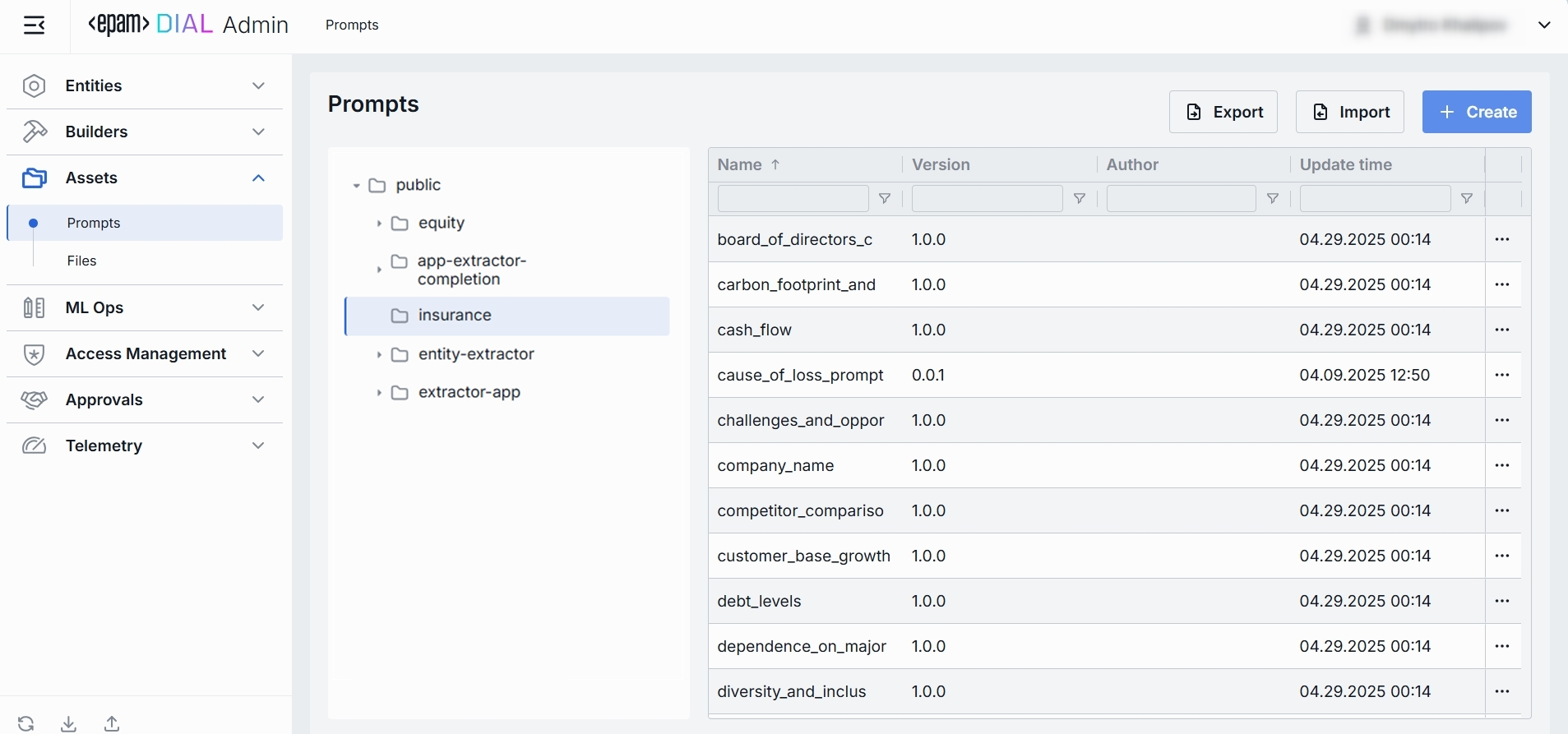
Grid and Folders
Folders Structure (Left Pane)
| Element | Behavior |
|---|---|
| Root folder | A root folder with all shared prompts. It is visible to all users. |
| Sub-folders | Collapsible folders you create to group prompts by project, team, domain, or environment. |
Prompts Grid (Right Pane)
| Column | Definition |
|---|---|
| Name | A technical key for the prompt (e.g. customer_onboarding_intro). |
| Version | Semantic version of this prompt template (e.g. 1.0.0). |
| Author | A username or system ID of the prompt author/editor. |
| Update time | The timestamp of the last modification of the prompt. Use to track changes. |
| Actions | Row menu with available actions: - Duplicate - Move to another folder - Delete |
Create
-
Select a folder for a new prompt (e.g. public/marketing, private/project-x).
-
Click Create to invoke the Create Prompt modal.
-
Define prompt's parameters
Column Definition Name A unique identifier for a prompt (e.g. reject-blacklisted-words, audit-logger). This key is used when you attach it to a Model or Application. Version Semantic version string (e.g. 1.0.0, 0.1.2) that enables safe updates. Description Free-text summary of the prompt’s purpose and key placeholders. -
Once all required fields are filled, click Create. The dialog closes and the new prompt configuration screen is opened. This entry will appear immediately in the listing once created.
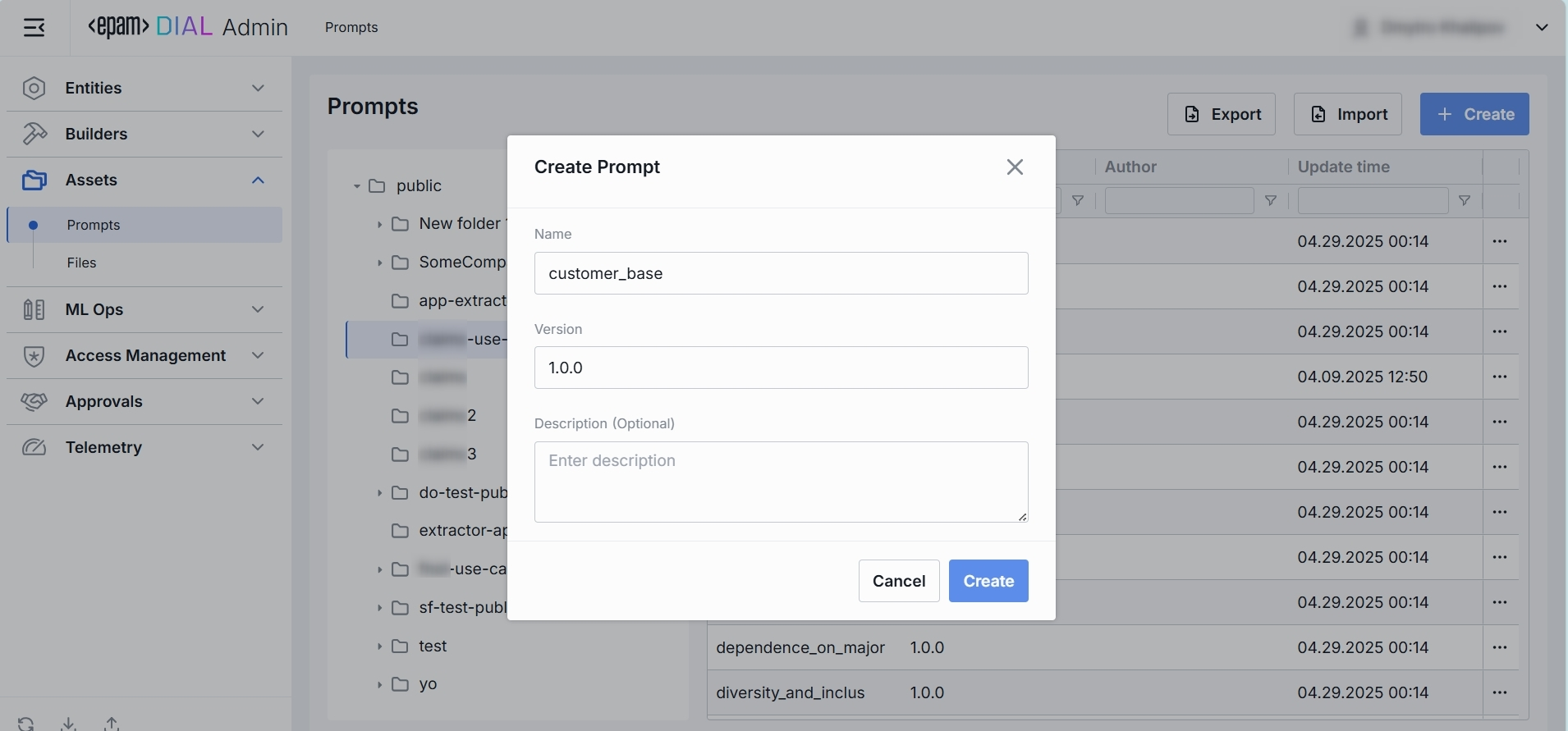
Export
Use Export to bulk download prompts. This is useful for migrating prompts between environments, sharing sets of prompts with another users, or keeping a point-in-time backup.
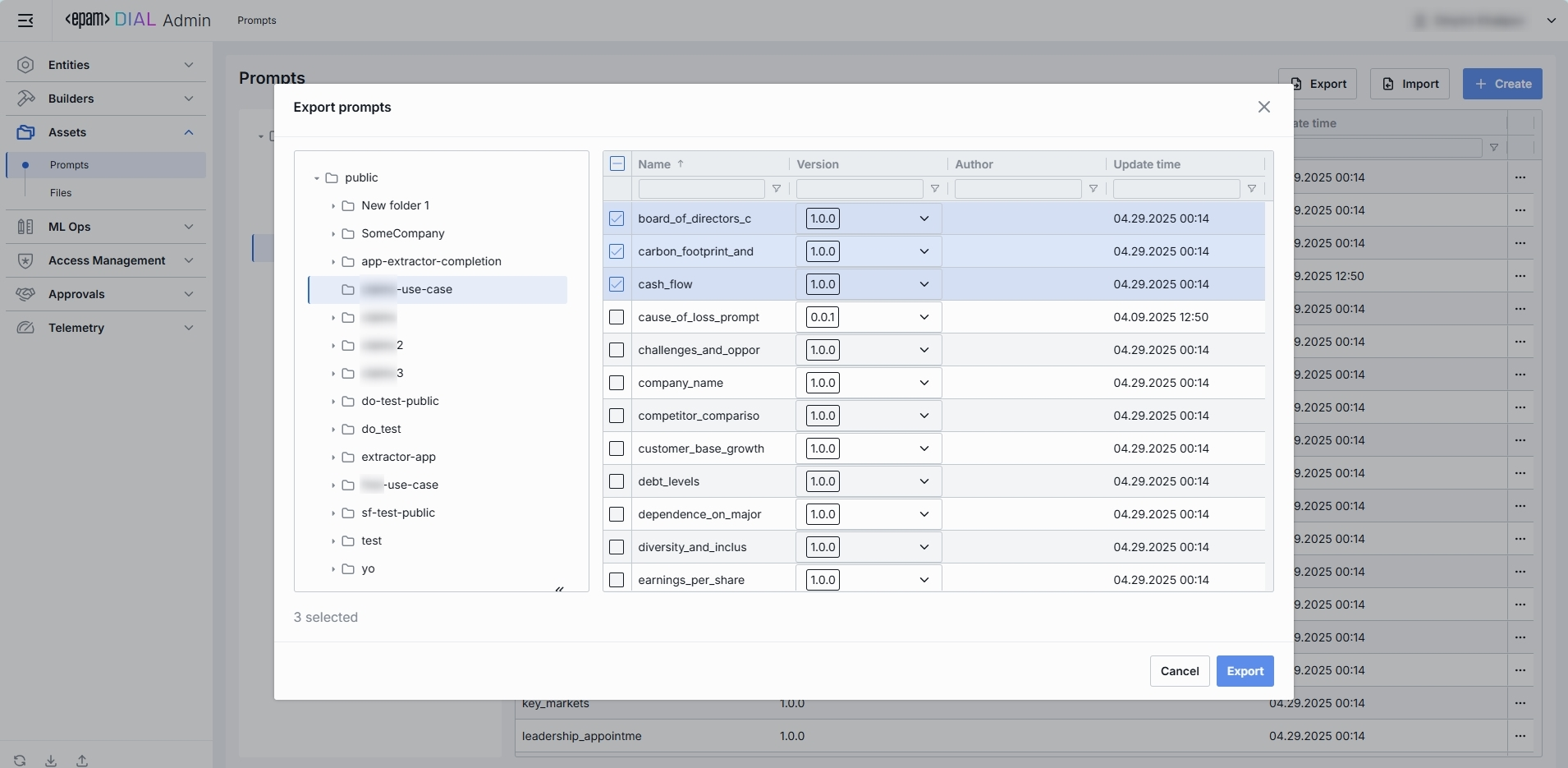
To export prompts:
- Click Export in the toolbar to launch the export modal
- Select the source folder containing prompts you want to export. You can export prompts from multiple folders at once.
- You can Select prompts by checking the boxes in each row. You can also select the version you want to export. You can mix and match versions (e.g. export
prompt_Av1.0.0 alongsideprompt_Bv0.1.2). - Click Export to start.
Import
Use Import to upload new or update existing prompts from external JSON files or ZIP archive. This is essential for migrating, restoring, or sharing prompt assets between DIAL users.
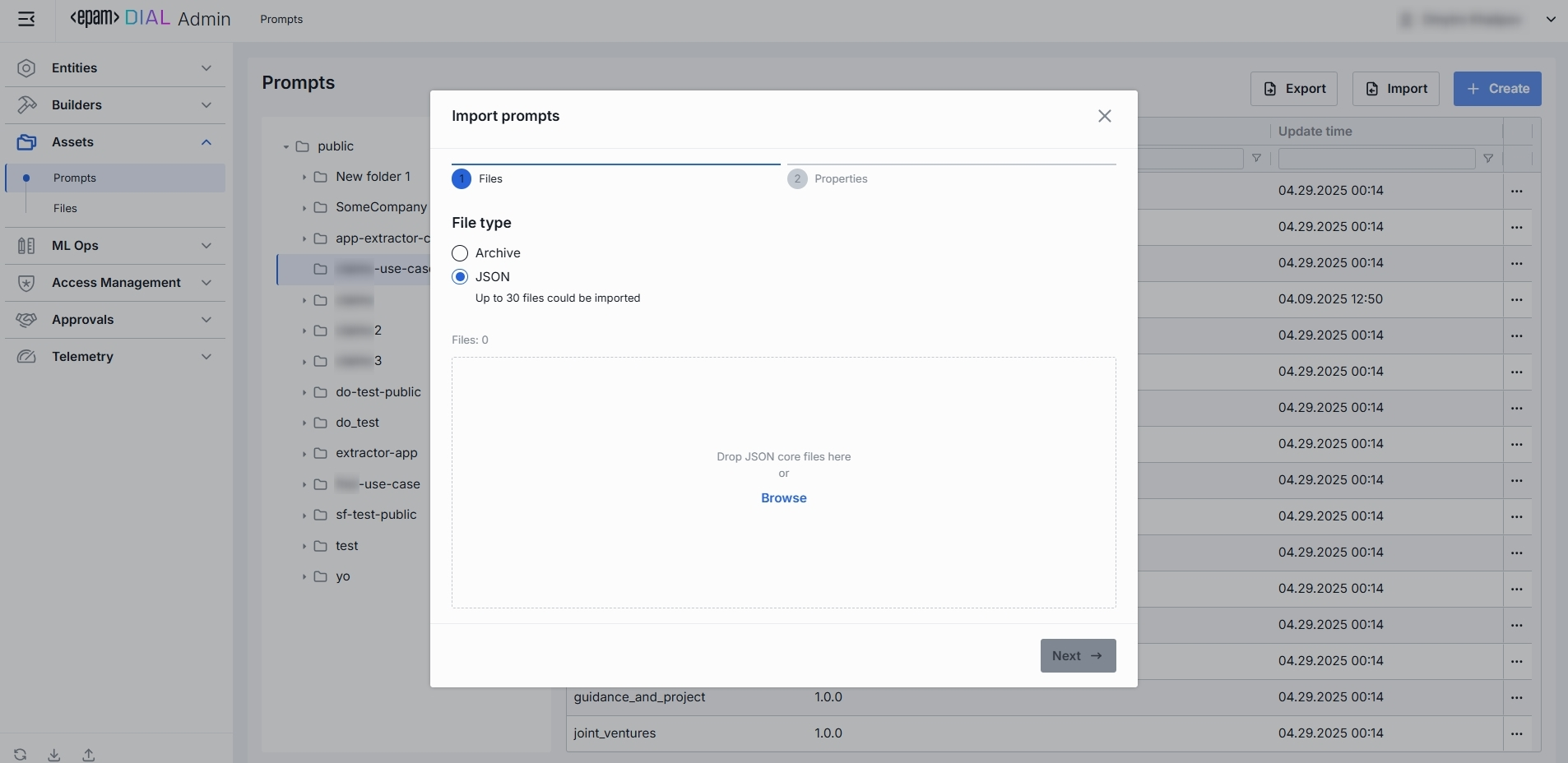
To import prompts:
- Click Import in the toolbar to launch the import modal
- Select the type of files you want to import. Drag & Drop your archive or JSON files into the files area or click Browse to open a file picker.
- Archive: Select if you want to import a single ZIP or tarball containing multiple JSON files. Note: Only 1 archive can be imported at a time.
- JSON: Select if you want to import JSON files. Note: Up to 30 files can be imported at once.
- Select a Conflict resolution Strategy. It allows you to decide how to handle existing prompts with the same name and version in your workspace:
- Skip: Leave existing prompts untouched, only new ones will be added.
- Override: Replace prompts with the same name and version with the imported ones.
- Click Import to start.
Configuration
Top Bar Controls
- Delete: Permanently removes this prompt (or the selected versions) from your workspace. Any applications that reference it will break until you reattach a valid prompt.
- JSON Editor (Toggle): Switch between the form-based UI and raw JSON view of the prompt’s configuration. Use JSON mode for copy-paste or advanced edits.
Properties
In the Properties tab, you can view and edit metadata and the template content of prompts.
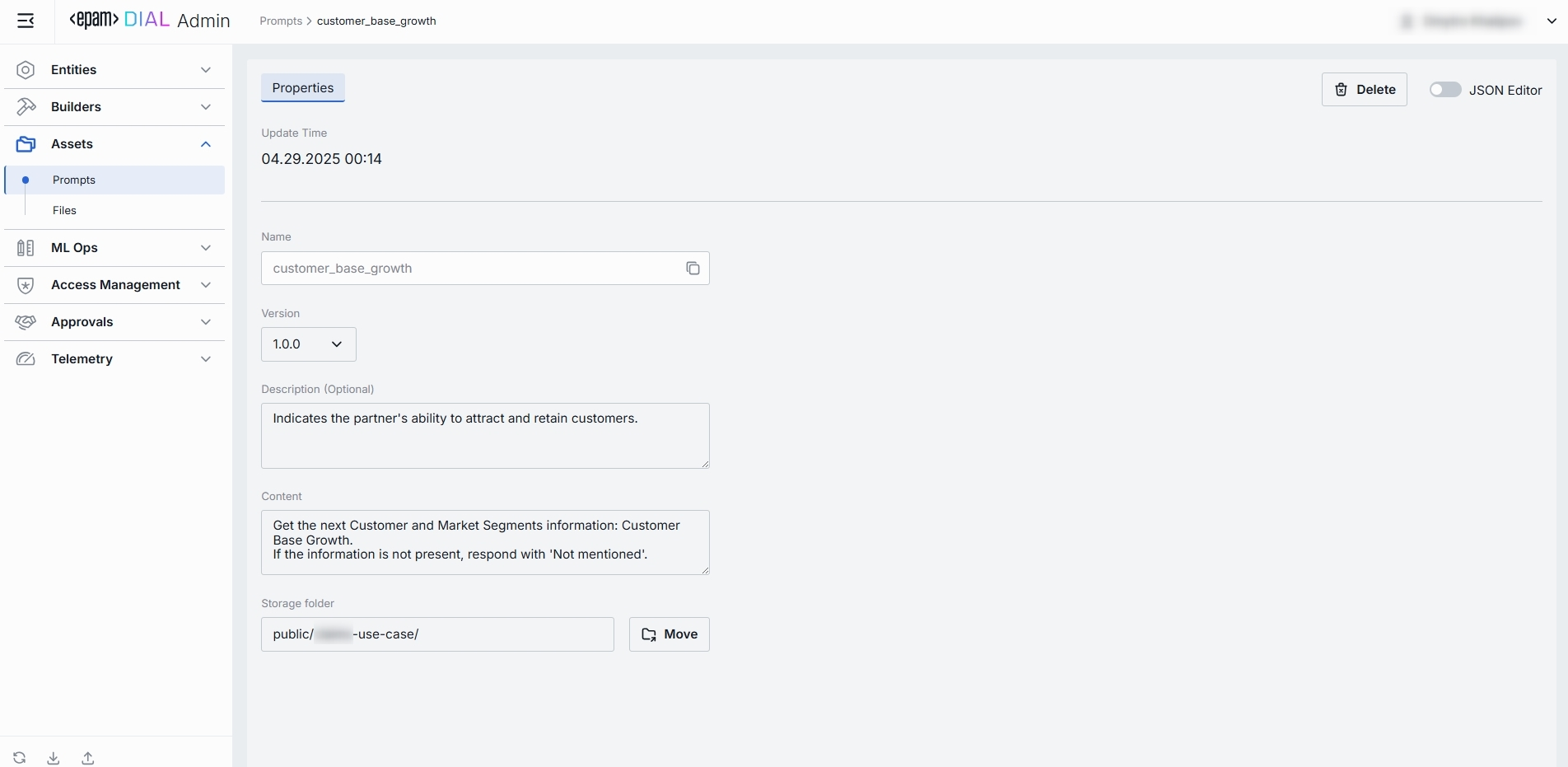
| Field | Required | Definition & Use Case |
|---|---|---|
| Update Time | — | Read-only timestamp of the last save (e.g. 04.29.2025 00:14). Helps you track when the prompt was last modified. |
| Name | Yes | Immutable key for the prompt (e.g. customer_base_growth). |
| Version | Yes | Select the semantic version of this prompt (e.g. 1.0.0, 0.1.2). Use + Create button in the dropdown with versions to create a new version. |
| Description | No | Free-form summary of the prompt’s intent, variables, or context requirements (e.g. "Extracts customer base growth; variables: {{growth}}"). |
| Content | Yes | The actual prompt template text. Supports: - Plain text with Markdown formatting. - Mustache-style variables {{variableName}} for dynamic substitution. |
| Storage Folder | Yes | The actual path in the folders hierarchy. |
JSON Editor
For advanced scenarios of bulk updates, copy/paste between environments, or tweaking settings not exposed in the form UI—you can switch to the JSON Editor in any prompt's configuration page.
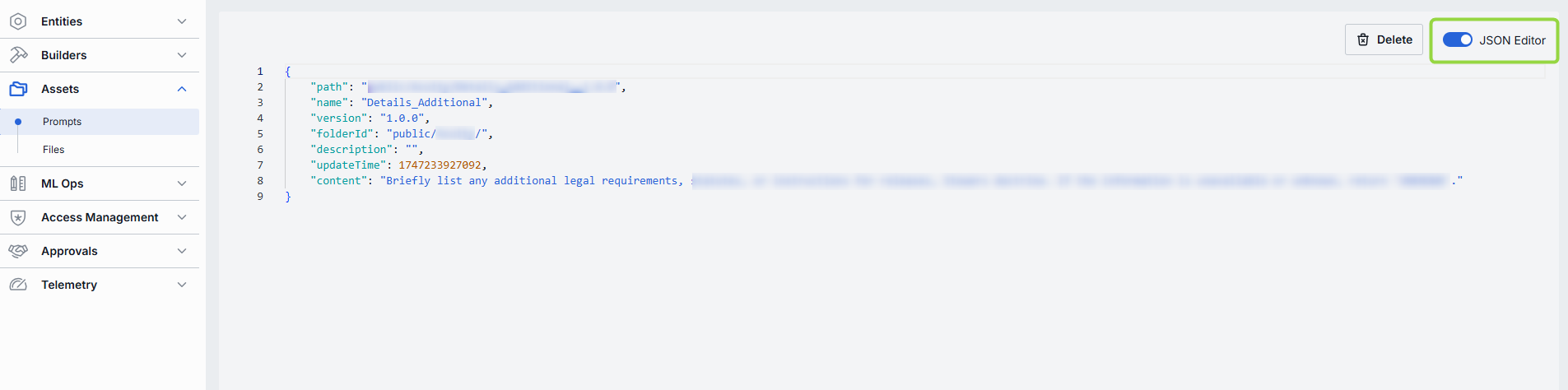
Switching to the JSON Editor
- Navigate to Assets → Prompts, then select the prompt you want to edit.
- Click the JSON Editor toggle (top-right). The UI reveals the raw JSON.
TIP: You can switch between UI and JSON only if there are no unsaved changes.