Files
About Files
Files in DIAL are arbitrary binary or text assets (JSON, CSV, PDF, images, etc.) your models and applications can reference at runtime.
Refer to User Guide to learn more about attachments.
Files List
In Files, you can manage all binary or document assets like JSON, CSV, PDF, images, etc.
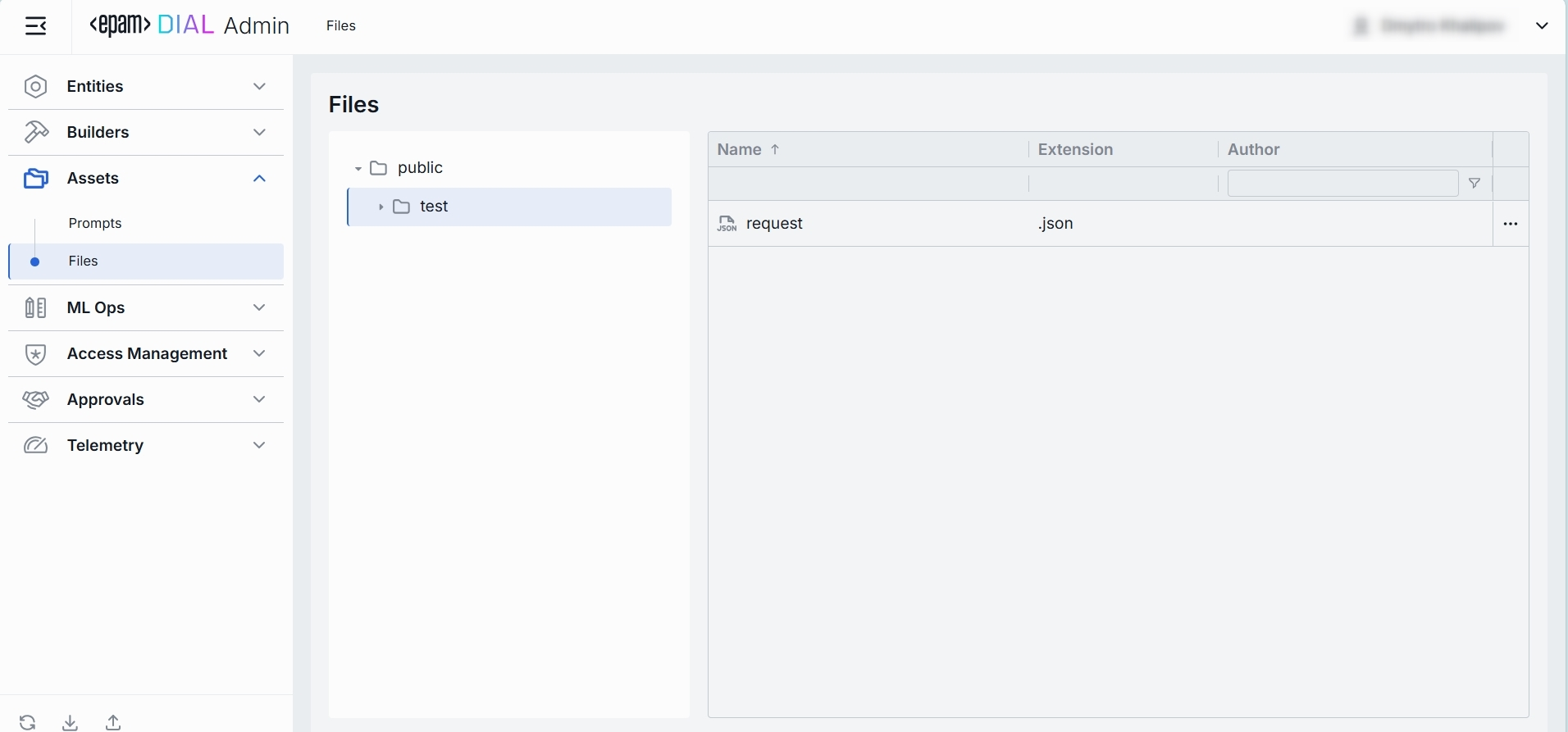
Grid and Folders
Folders Structure (Left Pane)
| Element | Behavior |
|---|---|
| Public folder | A root folder with hared files accessible to all users. |
| User-defined folders | Collapsible folders you create to group files by project, team, domain, or environment. |
Files Grid (Right Pane)
| Column | Definition |
|---|---|
| Name | A technical key for the file (e.g. exclusion-words). |
| Extension | The original extension of the file. |
| Author | A username or system ID of the user who created or last modified this file. |
| Actions | Row menu with actions: - Move to another folder - Delete |
Export
Use Export to bulk download files. This is helpful for backup, sharing, or migrating supporting assets alongside your DIAL configuration.
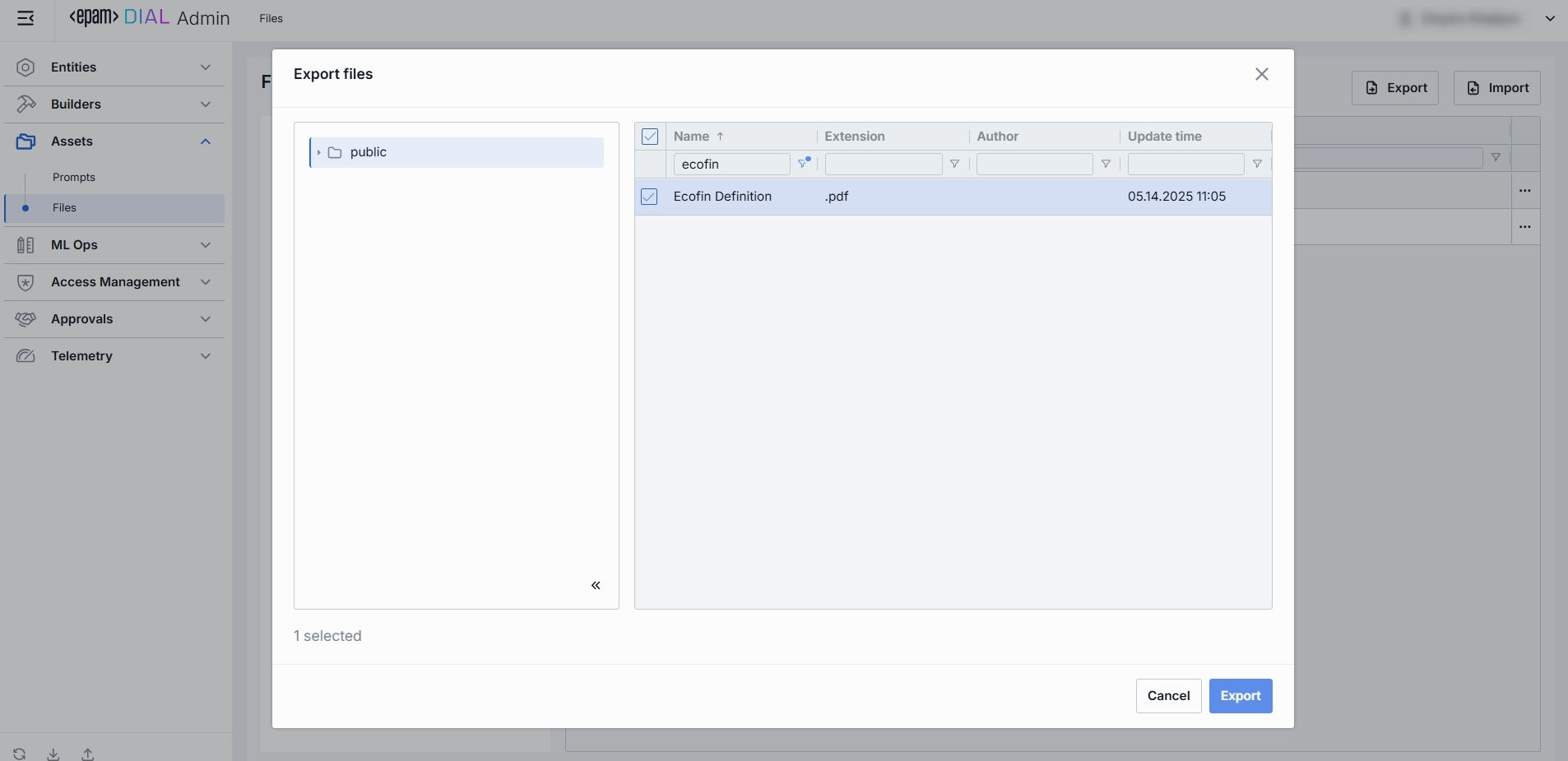
To export files:
- Click Export in the toolbar to launch the export modal.
- Select a folder from which you want to export files. Clicking a folder highlights it and lists its files in the right pane.
- Choose the files you want to export by checking their boxes. Alternatively, use Select All checkbox in the header to export every file in the selected folder.
- Click Export to start the process. Files are downloaded as .zip archive.
Import
Use Import to upload external files into DIAL’s assets storage. This is useful for adding reference documents, data or other supporting assets.
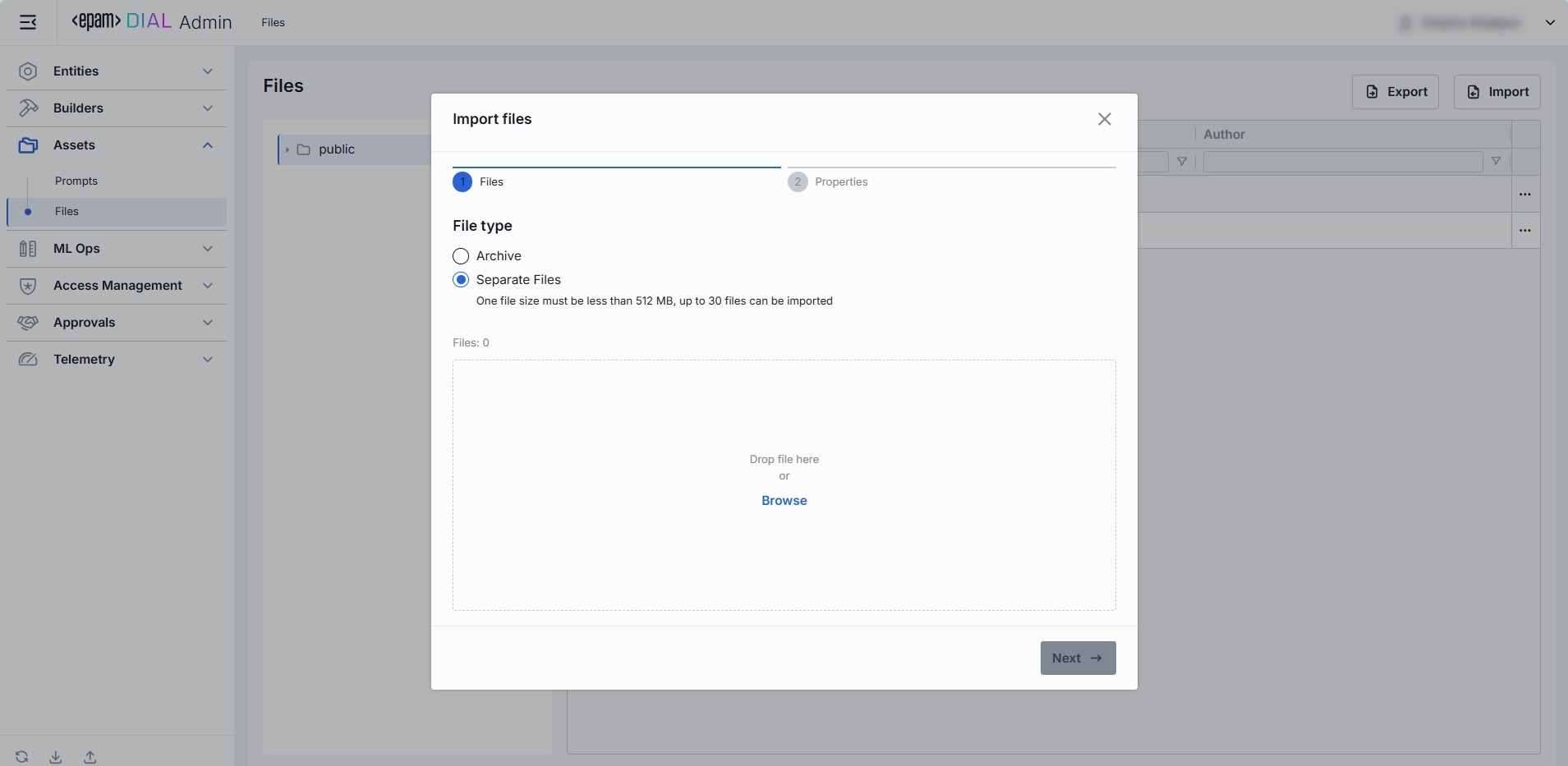
To import files:
-
Click Import in the toolbar to launch the import modal.
-
Select the type of files you want to import. Drag & drop files or an archive into the drop zone, or click Browse to open your local file browser.
- Archive (single ZIP file). Only 1 archive file can be imported at a time.
- Separate Files (up to 30 individual files). Each file must be ≤ 512 MB.
-
Once files appear in the list, click Next to proceed.
-
Resolve any conflicts by choosing a strategy for handling files with the same name and path:
- Override: Replace existing files with the new ones.
- Skip: Do not import conflicting files and keep existing files unchanged.
- Edit manually: Rename incoming files one by one to avoid conflicts. Each conflicting file is flagged with red color and becomes editable - update its Name to avoid conflicts.
-
Once all conflicts are resolved, click Finish to complete the import.
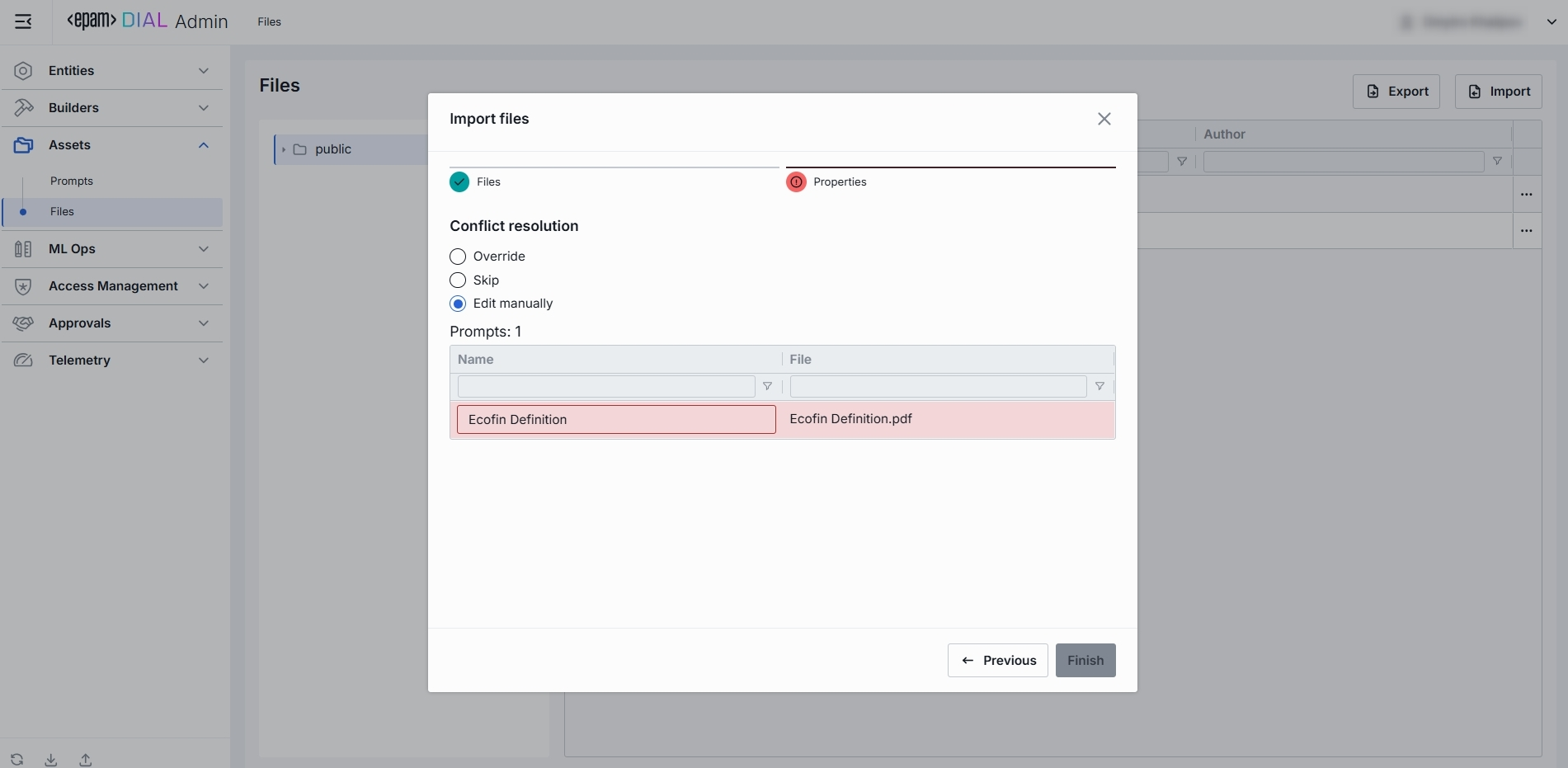
Configuration
Top Bar Controls
- Delete: Permanently removes the selected file from your DIAL instance.
Properties
In the Properties tab, you can view and manage files, including moving them across folders.
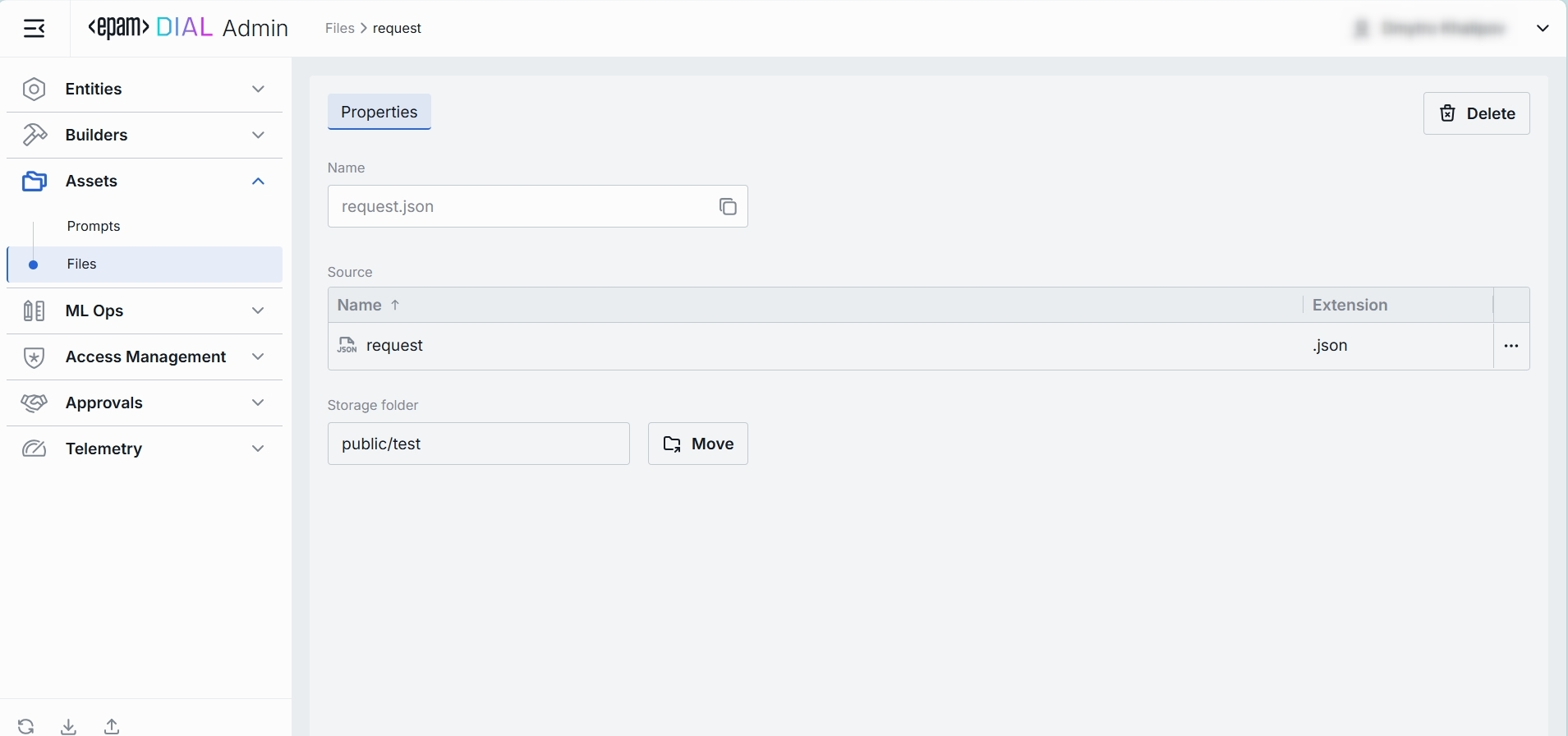
| Field | Required | Definition & Use Case |
|---|---|---|
| Name | - | The filename including extension (e.g. request.json, lookup.csv). Display-only but with a copy-to-clipboard button for easy reference. |
| Source/Name | - | The name of the file without the extension (e.g. request). To download, click on additional actions button. |
| Source/Extension | - | The file type (e.g. .json, .csv, .pdf). |
| Storage Folder | Yes | The actual path of the file in the folders hierarchy. Allows you to move the file across folders. |