Application Runners
About Application Runners
Application Runners (known as ApplicationTypeSchemas in DIAL Core dynamic settings) are predefined templates used for creating custom implementations of applications in DIAL.
Refer to Schema-rich Applications to learn more.
Application Runners List
In Application Runners, you can add and manage Application Runners you have in your DIAL instance.
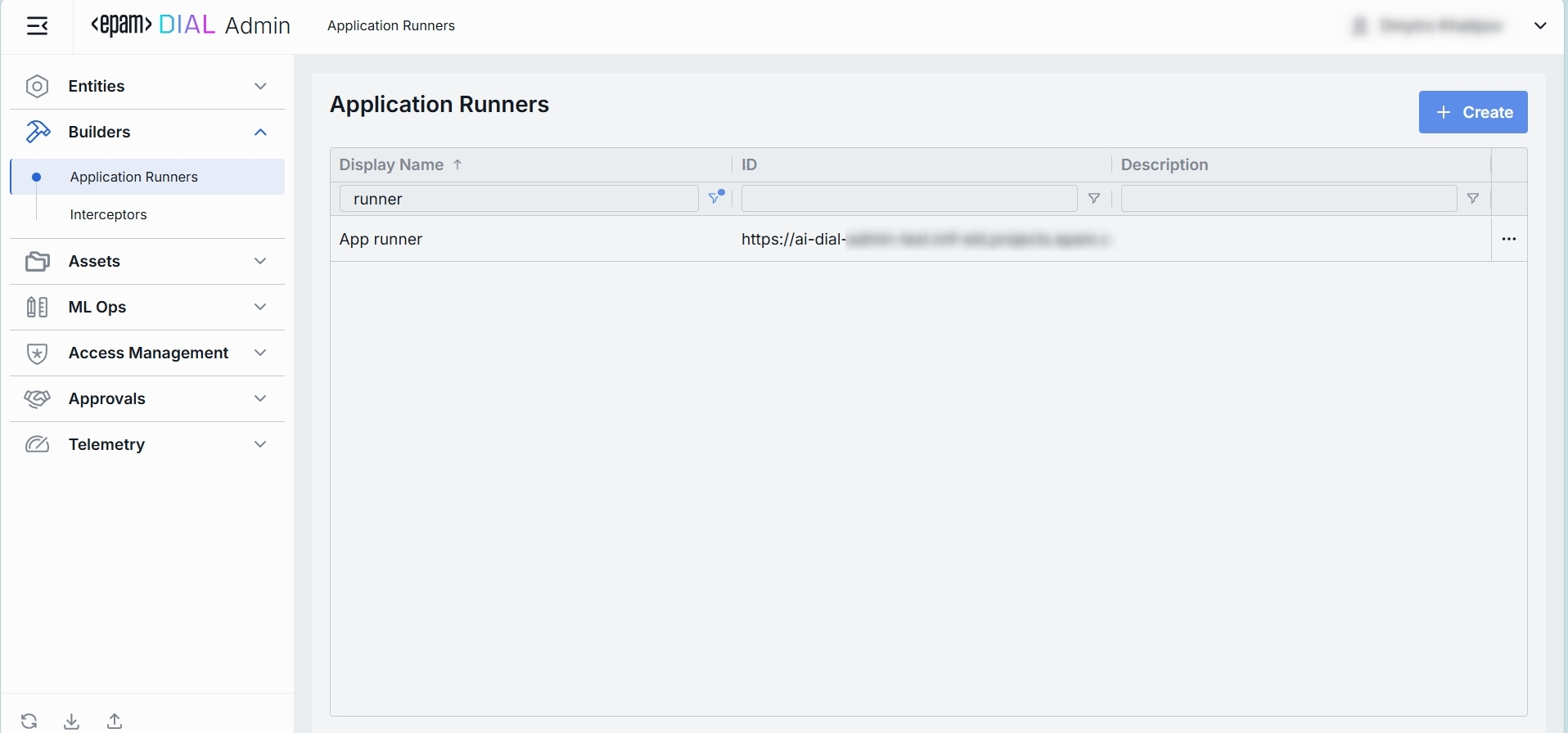
Application Runners Grid
| Column | Definition & Use Case |
|---|---|
| Display Name | A user-friendly label for the application runner (e.g. "Python Lambda Runner", "NodeJS App Service"). Helps you pick the right ApplicationTypeSchema when creating a new application. |
| ID | The unique identifier for this runner—typically the base URL of the service (e.g. https://my-runner.example.com). DIAL Core uses this endpoint to POST orchestration payloads. |
| Description | Free-text notes about the runner’s capabilities, cluster location, version, or SLA (e.g. "v2 on GKE, 2 vCPU, 8 GB RAM"). |
Create
-
Click + Create to invoke the Create Application Runner modal.
-
Define key parameters for the new application runner:
Field Required Definition ID Yes A unique identifier for this runner—typically the base URL of a specific service. Name Yes A user-friendly name of the Application Runner that will be displayed on UI. Description No Free-text notes about the runner’s capabilities. -
Once all required fields are filled, click Create. The dialog closes and the new runner configuration screen is opened. A new runner will appear immediately in the listing once created. It may take some time for the changes to take effect after saving.
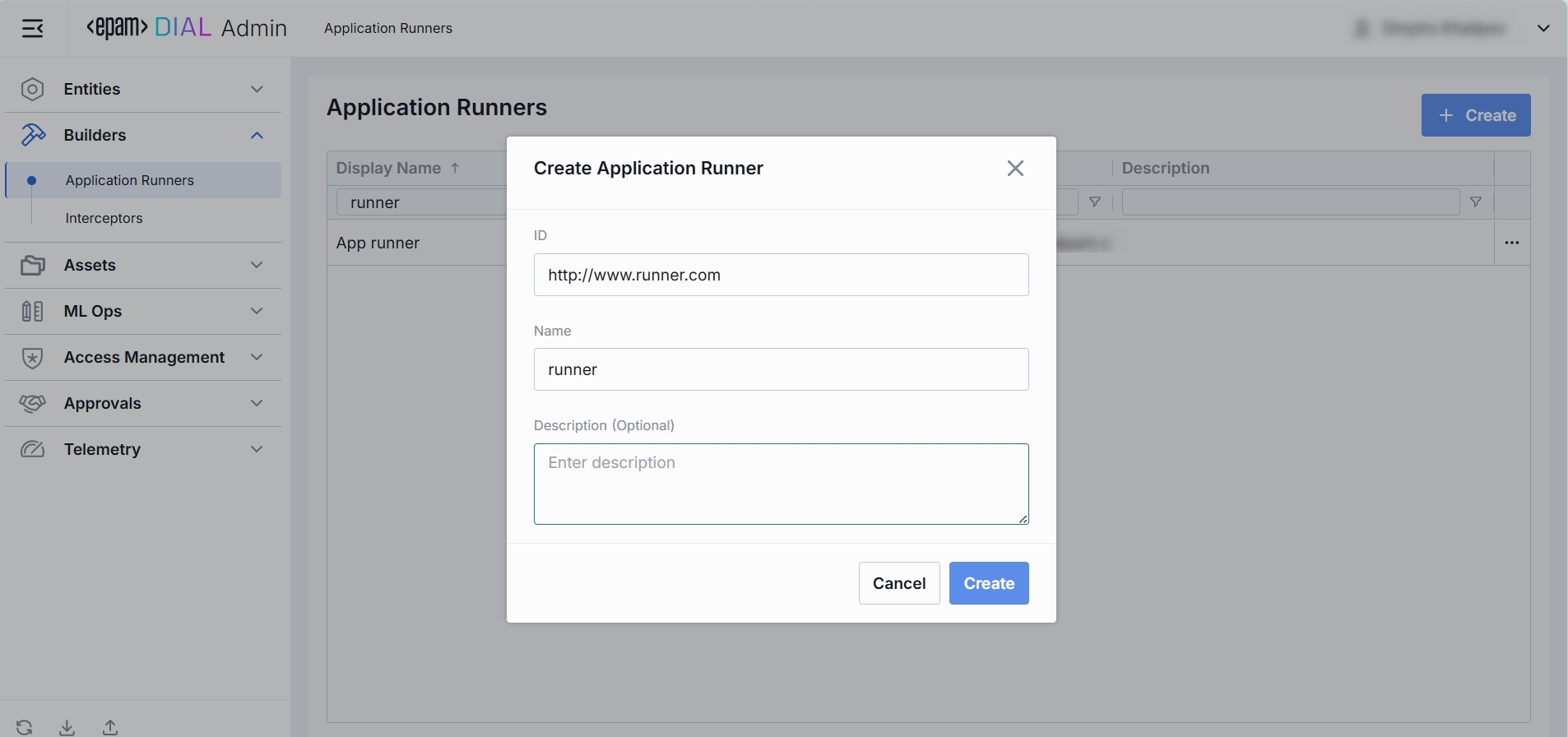
Configuration
Top Bar Controls
- Delete: Permanently removes the selected runner. All related Applications still bound to it will be deleted as well.
- JSON Editor (Toggle): Switch between the form-based UI and raw JSON view of the runner’s configuration. Use JSON mode for copy-paste or advanced edits.
Properties
In the Properties tab, you can define identity and metadata of application runners - so DIAL Core knows where to send orchestration payloads and how to present this runner on the UI.
| Field | Required | Definition |
|---|---|---|
| ID | Yes | The base URL or a unique identifier of the runner's service hosting (e.g. https://my-runner.example.com/v1/execute). DIAL Core will POST orchestration payloads to this endpoint for any Application bound to this runner. |
| Name | Yes | A user-friendly label for this runner (e.g. "Python Lambda Runner" or "NodeJS Service Worker"). |
| Description | No | Free-text notes about the runner: its environment (staging vs. prod), resource profile (2 vCPU, 8 GB RAM), or any special instructions. |
| Topics | No | Use tags to associate runner with specific topics or categories (e.g. "finance", "support") for identification and filtering on UI. |
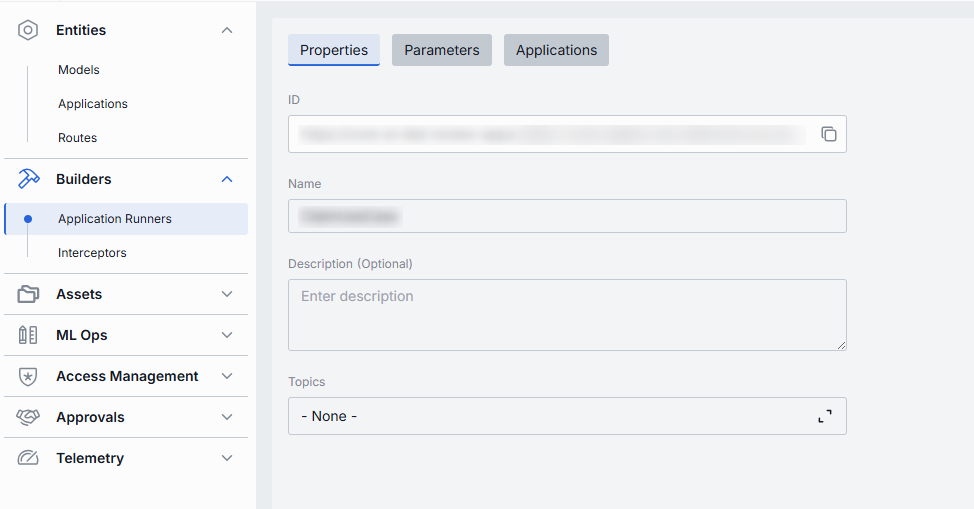
Parameters
In the Parameters tab, you can configure how DIAL Core interacts with your runner's service (its endpoints) and specify which parameters from the ApplicationTypeSchema it should handle. This configuration allows DIAL to validate inputs, document, and render input forms for any application linked to this runner.
| Field | Required | Definition |
|---|---|---|
| Completion endpoint | Yes | The base URL or a unique identifier of the runner's service hosting (e.g. https://my-runner.example.com/v1/execute). DIAL Core will POST orchestration payloads to this endpoint for any Application bound to this runner. |
| Viewer URL | No | A URL of a custom UI form end users used by this runner. |
| Editor URL | No | A URL of a custom application builder UI. |
| Scheme | Yes | A JSON Schema document that defines the Parameters object your runner expects in its payload—under the properties, applications, and optional sections. |
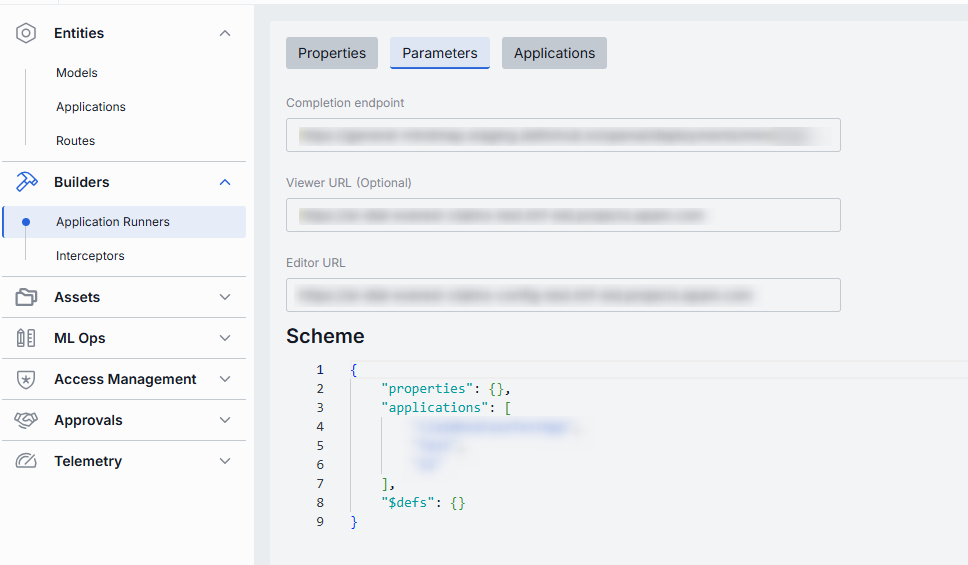
Applications
In the Applications tab, you can see which DIAL Applications are bound to this runner. By assigning applications here, you tell DIAL Core to dispatch orchestration payloads for those apps to this specific runner endpoint.
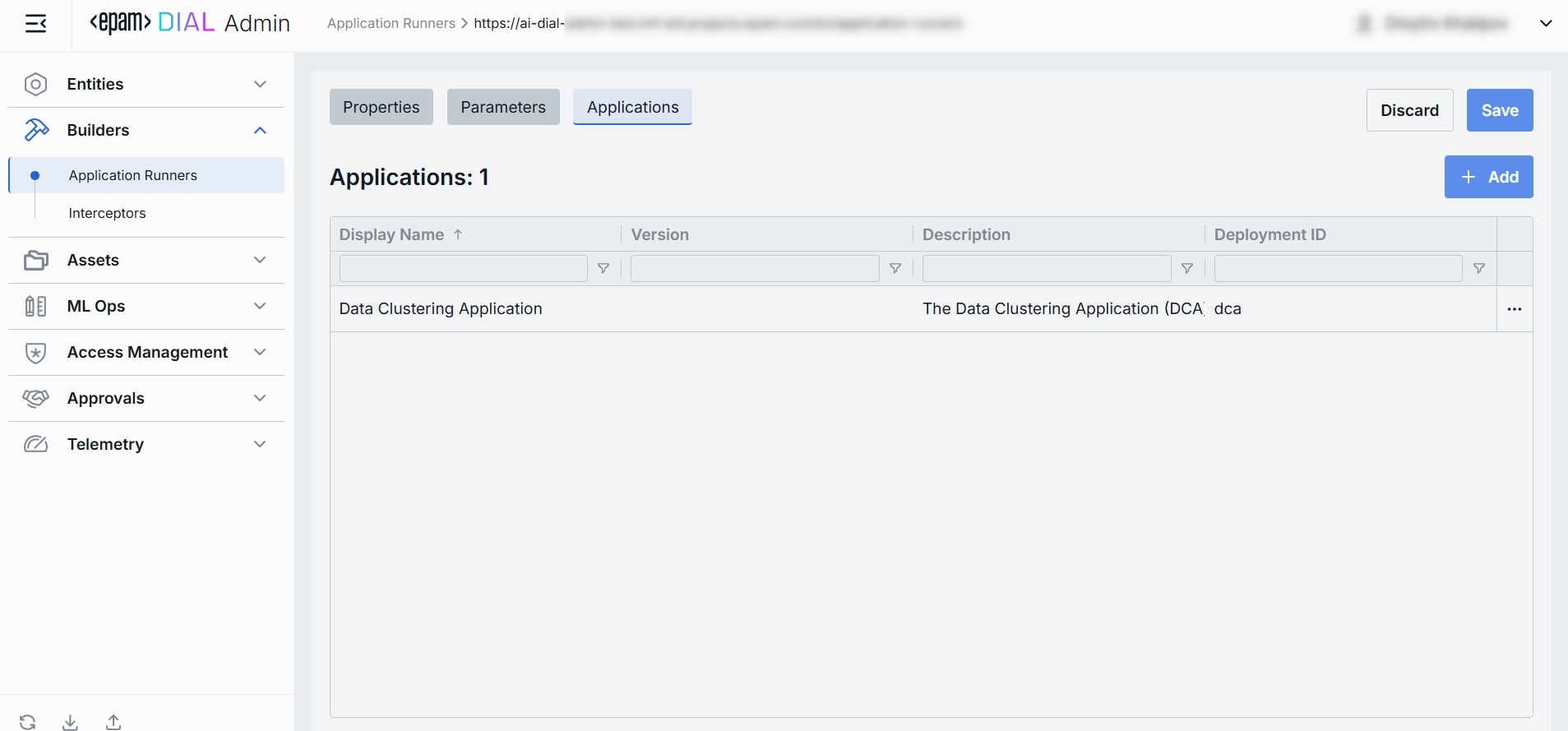
Applications List
| Column | Definition |
|---|---|
| Display Name | A user-friendly name of the application (e.g. "Data Clustering Application"). |
| Version | The Application’s version tag (e.g. v1.0, 2024-07-15) as defined in Entities → Applications → Properties. |
| Description | A free-text description of the application |
| Deployment ID | The unique alias used in the application’s endpoint URL (e.g. dca, support-bot). |
Add
- Click + Add (top-right of the Applications Grid).
- Select one or more applications in the modal.
- Confirm to insert them into the table.
Remove
- Click the actions menu in the application’s line.
- Choose Remove in the menu.
JSON Editor
For advanced scenarios of bulk updates, copy/paste between environments, or tweaking settings not exposed in the form UI—you can switch to the JSON Editor in any application runners configuration page.
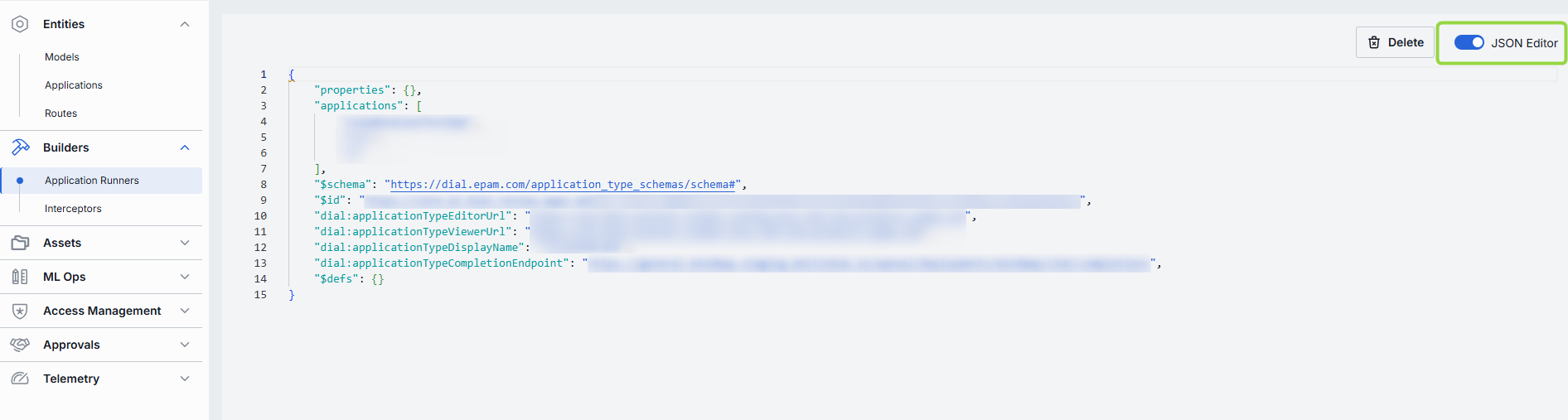
Switching to the JSON Editor
- Navigate to Builders → Application Runners, then select the application runner you want to edit.
- Click the JSON Editor toggle (top-right). The UI reveals the raw JSON.
TIP: You can switch between UI and JSON only if there are no unsaved changes.