Introduction to DIAL Admin Panel
About
The DIAL Admin Panel provides system administrators tools to configure, manage, and monitor the DIAL ecosystem via a feature-rich, intuitive, and customizable interface.
Admin Panel serves as a powerful UI for administrators. System configurations can be done also by a direct modification of a DIAL Core config.
Watch a video demo.
DIAL Admin GitHub Repositories
Admin Panel Sections
- Entities: In this section, you can configure all language models, applications, and routes within the DIAL environment. Go to Entities to learn more.
- Builders: In this section, you can add and configure application types and interceptors. Go to Builders to learn more.
- Assets: In this section, you can view, add, and manage system resources such as prompts and files. Go to Assets to learn more.
- Access Management: In this section, you can create and manage user groups, roles, API keys, and usage limits to implement access and cost control policy. Go to Access Management to learn more.
- Approvals: In this section, you can view and manage publication requests submitted by DIAL users for files and prompts. Go to Approvals to learn more.
- Telemetry: In this section, you can monitor real-time system usage, including token consumption, system load, and other telemetry data for performance tracking. Go to Telemetry to learn more.
Who is Admin
System admin(s) can be defined in DIAL Core static settings in the access.admin.rules. Admin has the following privileges:
- Has
READandWRITEaccess to all system resources (conversations, prompt, files and applications). - Can view, approve and reject publication requests from DIAL users.
- Has access to all DIAL Core API endpoints.
Home Screen
The Home screen gives you a high-level overview of your environment and fast access to the most important actions and modules.
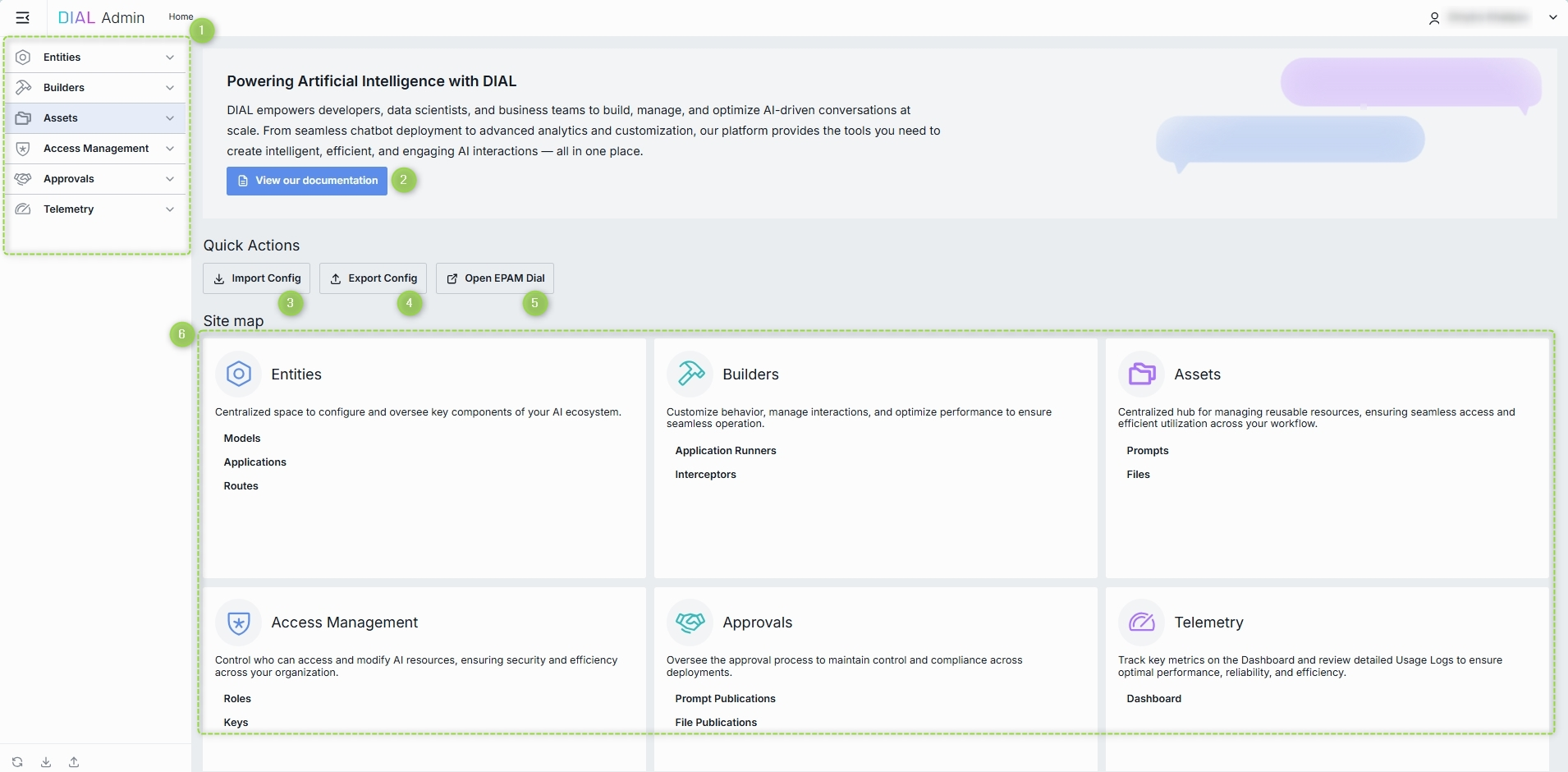
- Sidebar is the main menu available at any page with access to every major DIAL Admin section.
- View our documentation button opens the official DIAL docs in a new tab. It's handy when you need an in-depth reference or look for details.
- Open DIAL button opens https://chat.dialx.ai/ in a new tab, where you can try your apps , prompts, and models live.
- Site Map is a visual grid of cards you can use to navigate to a corresponding DIAL Admin section.
Import Config
Import Config button uploads a DIAL configuration file to provision or restore your instance. It is useful for migrating between environments or restoring backups.
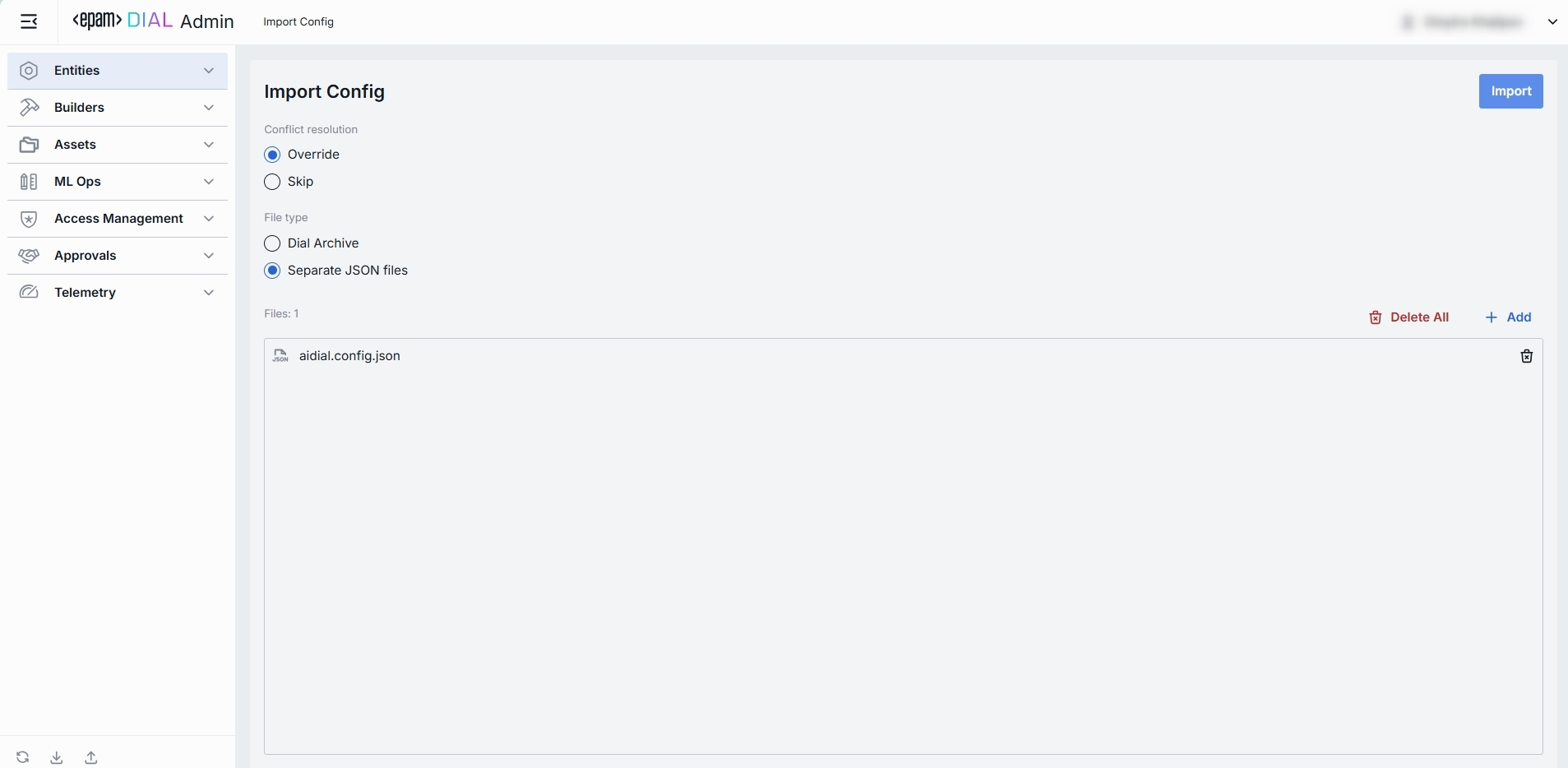
- File type: Either DIAL Core (.json) or Admin (.zip) format can be selected.
- Conflict resolution: You can chose between two conflict resolution options:
- Override: During the import process, any artifact in the archive that matches an existing artifact in DIAL by the identifier will override the existing artifact.
- Skip: Any artifact in the archive that matches an existing artifact in DIAL by the identifier will be ignored, and the existing artifact will remain unchanged.
Export Config
Export Config allows you to download the configuration of the current instance as an archived .json file. Great for backups, audit snapshots, or sharing with teammates.
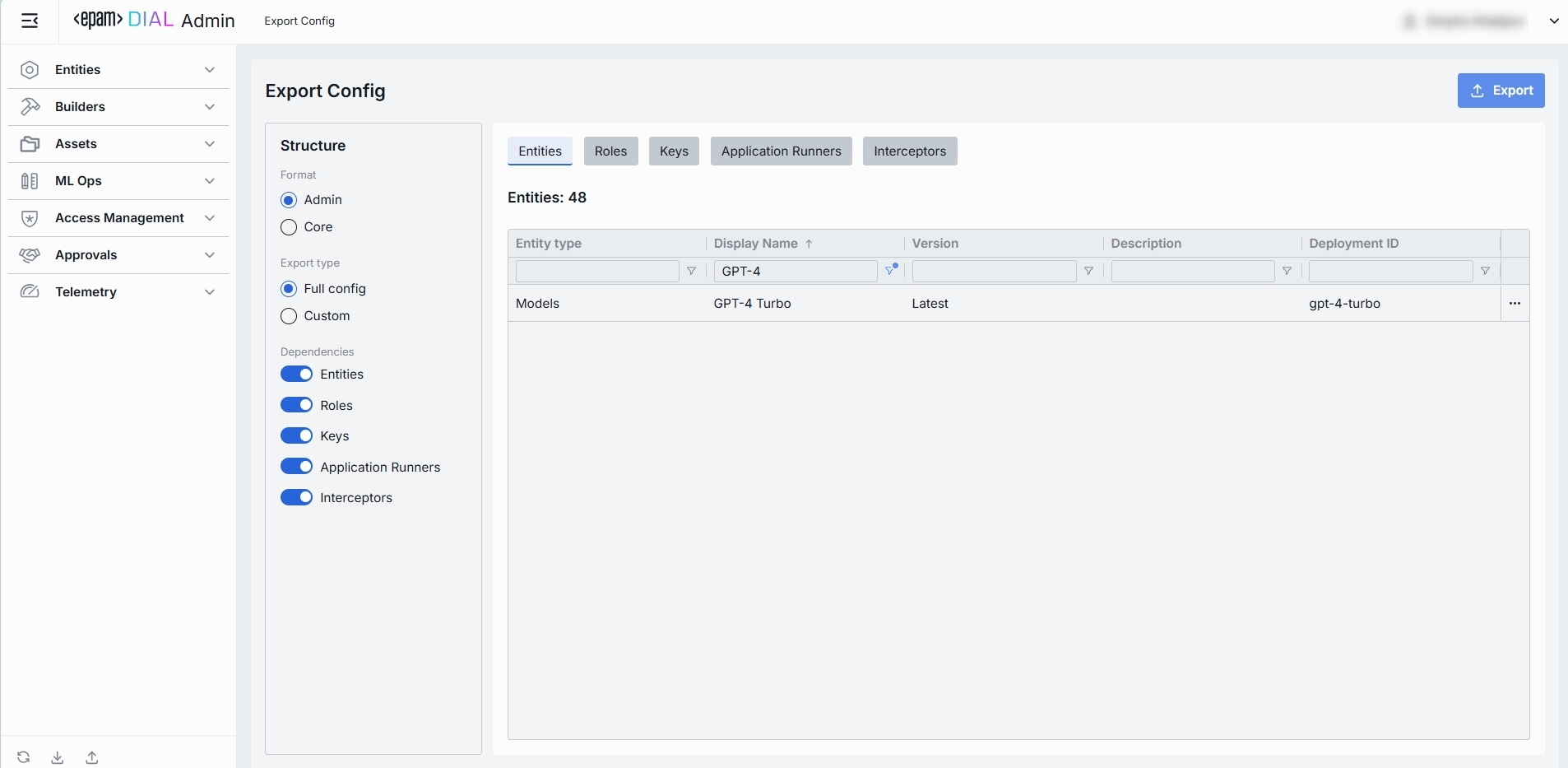
- Either Core (.json) or Admin (.zip) format can be selected.
- Config can be exported partially (user choice) or in full.
- The dependencies can be included or ignored for Entities, Roles, Keys, Application Runners and Interceptors.
User Settings
Click your avatar (or name) to reveal the profile menu in the top-right corner of the header. Here, you can personalize your DIAL Admin experience and manage your session.
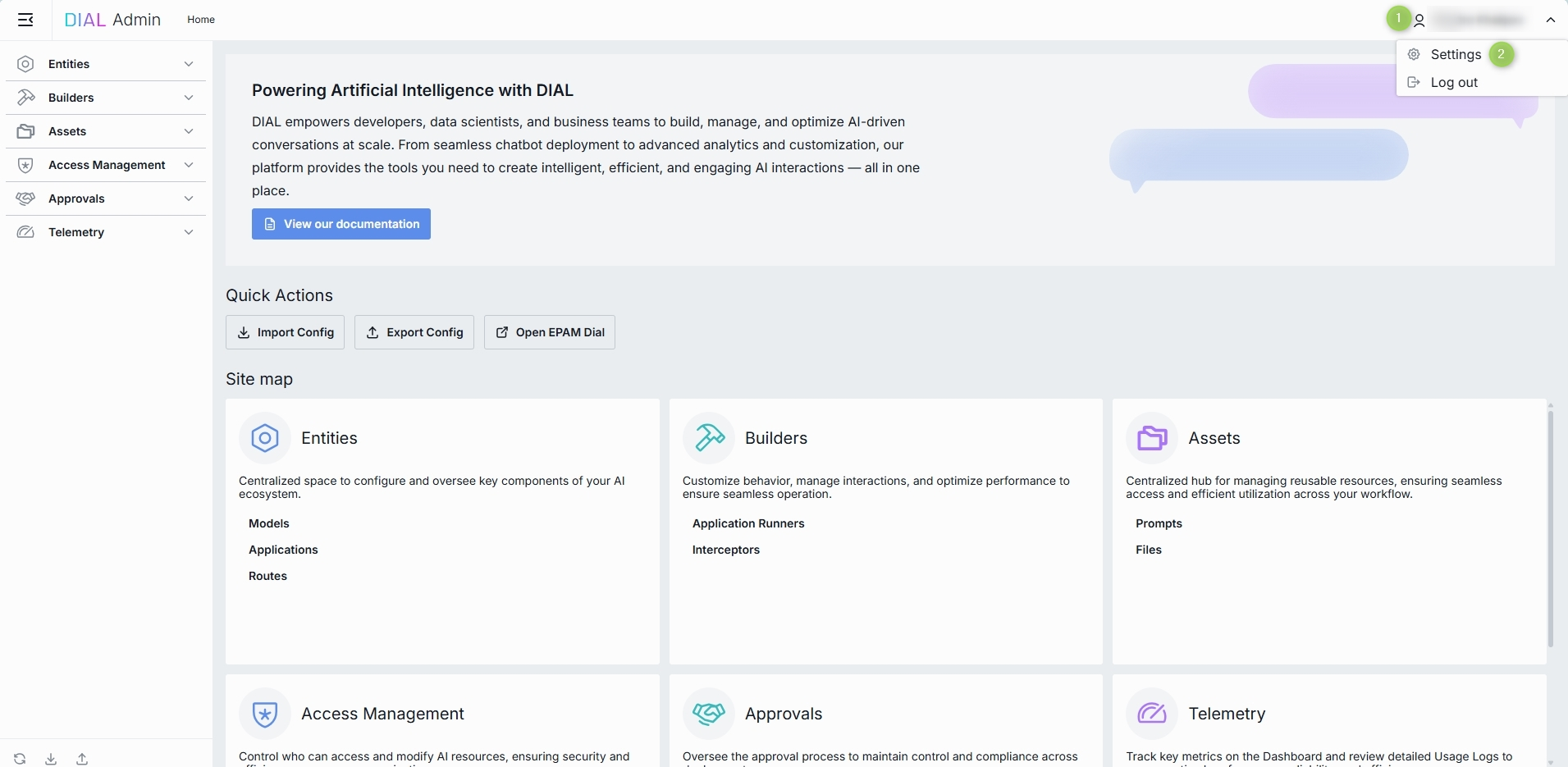
Profile Menu Options
| Option | Description |
|---|---|
| Settings | Opens the User Settings modal where you can adjust personal preferences. Here you can choose a UI theme. |
| Log out | Ends your session and returns you to the login screen. |