Toolsets
About Toolsets
Toolsets allow applications to interact with external services (such as MCP servers) to perform specific actions.
Toolsets Main Screen
On the Toolsets main screen, you can find all toolsets existing in your DIAL instance. Here you can view, filter, and add new toolset definitions.
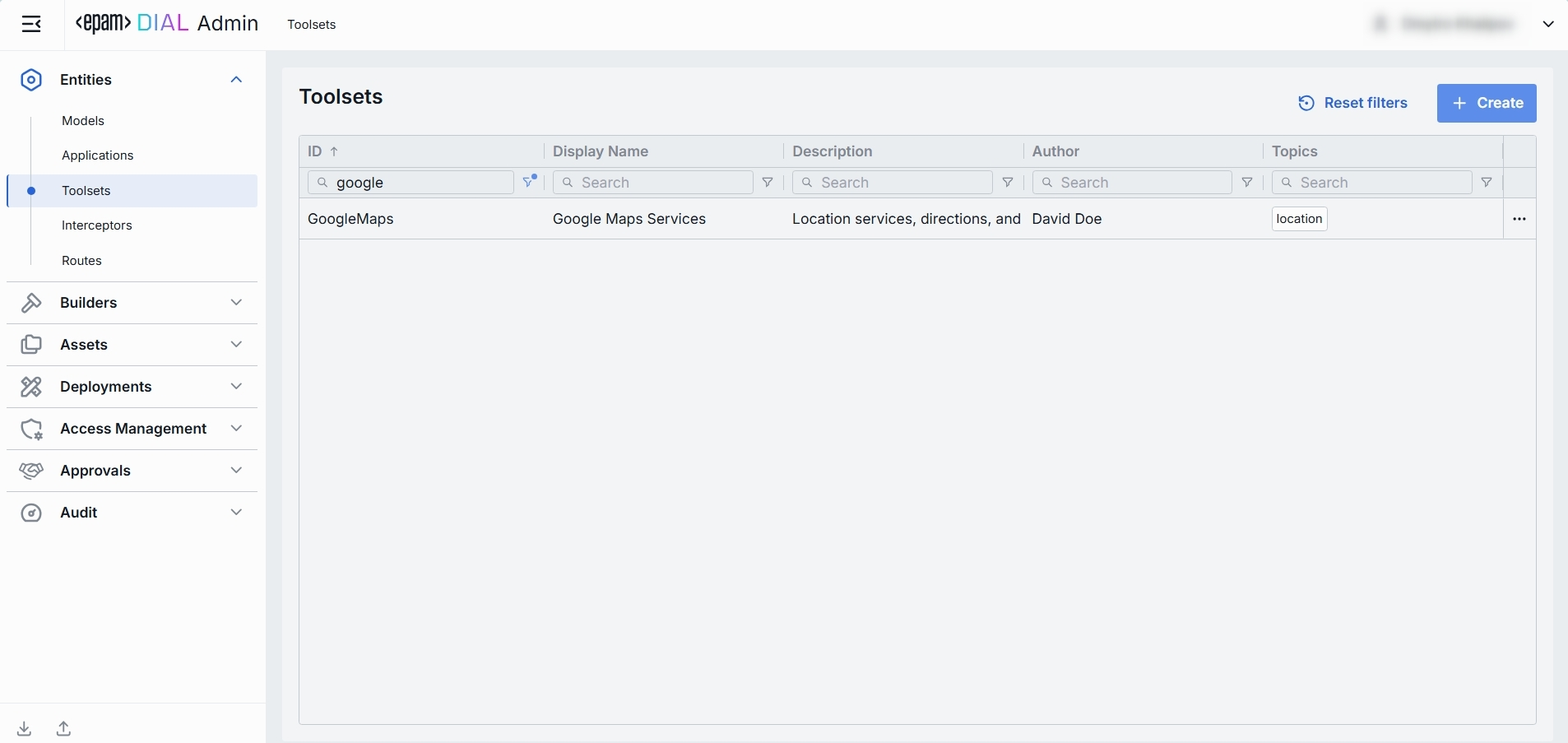
Toolsets grid
| Field | Definition |
|---|---|
| ID | This is a unique key under the toolsets section of DIAL Admin. |
| Display Name | A user-friendly label for a toolset (e.g. GitHub, Google Maps). |
| Description | Free-text notes about this toolset’s purpose, capabilities, or any other relevant details. |
| Source Type | A source type of the toolset: either DIAL MCP Container or External Endpoint. |
| Source | For the MCP Container source type, enter a container ID. For External Endpoint - enter a URL of the external endpoint. |
| Author | Contains the tools author's name. |
| Topics | Tags or categories (e.g. "finance," "support") you can assign for discovery, filtering, or grouping. Helps end users and admins find the right toolset. |
| Updated Time | Date and time when the toolset's configuration was last updated. |
Create Toolset
Follow these steps to add a new toolset:
-
Click + Create to invoke a Create Toolset modal.
-
Define parameters:
Field Required Definition & Guidance ID Yes This is a unique key under the toolsets section of DIAL Admin. Display Name Yes A user-friendly label shown across the UI (e.g. GitHub, Google Maps). Description No Free-text note about the this toolset’s purpose, capabilities, or any other relevant details. Source Type Yes Choose between the available source types of toolset: DIAL MCP Container and External Endpoint. External Endpoint Conditional Toolset API for MCP calls. The endpoint that a Quick App can call to fetch external data. Applies for External Endpoint source types. Container Conditional MCP server container ID. Applies for MCP Container source types. -
Click Create to close the dialog and open the configuration screen. When done with toolset configuration, click Save. It may take some time for the changes to take effect after saving.
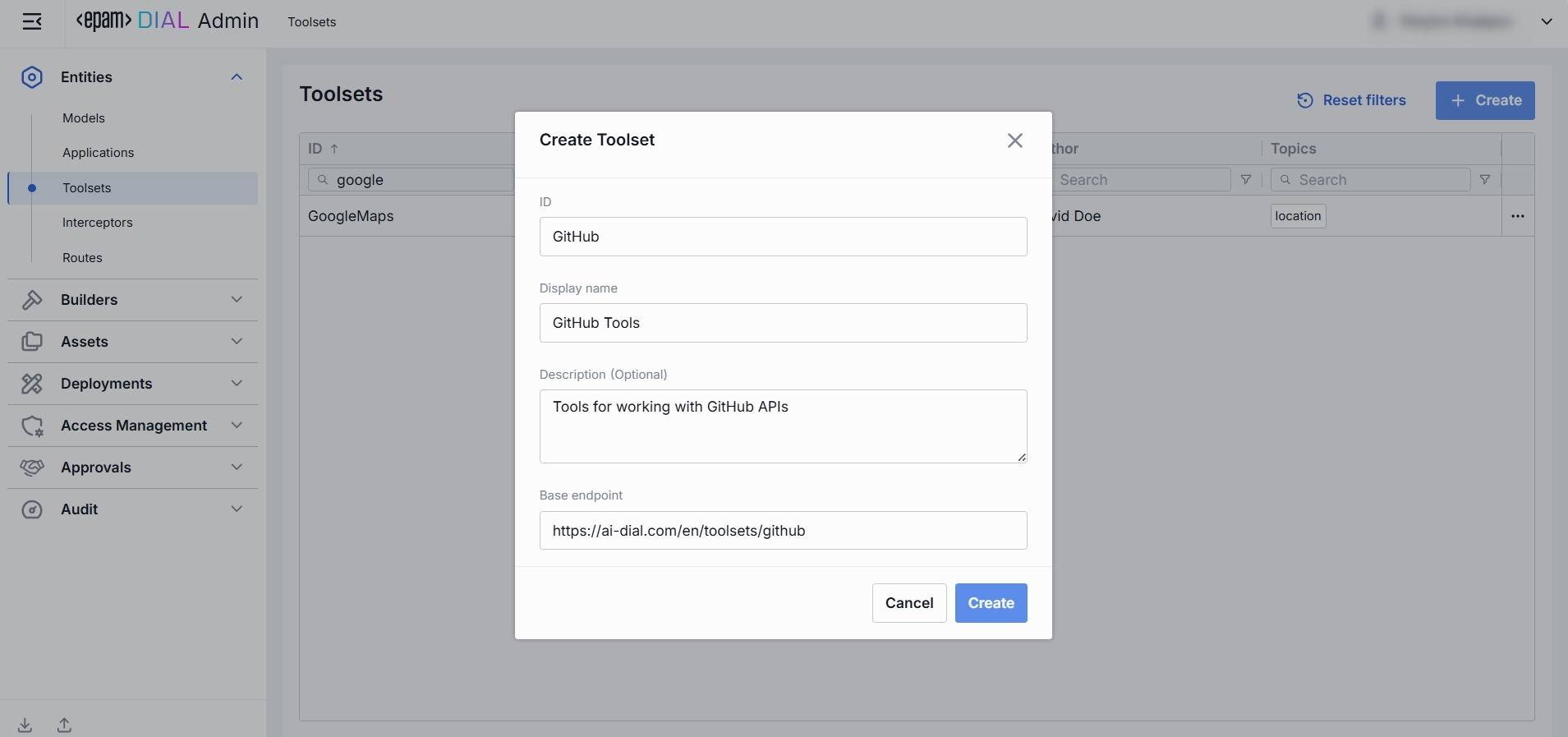
Toolset Configuration
You can access the toolset configuration screen by clicking any toolset in the toolsets grid and also when adding a new toolset. In this section, you can view and configure all settings for the toolset.
- Properties: Main definitions.
- Tools Overview: Optional capabilities and custom endpoints.
- Roles: User groups that can use this toolset and their rate limits.
- Audit: Provides detailed logs of individual configuration changes.
Properties
In the Properties tab, you can view and edit main definitions and settings for toolset.
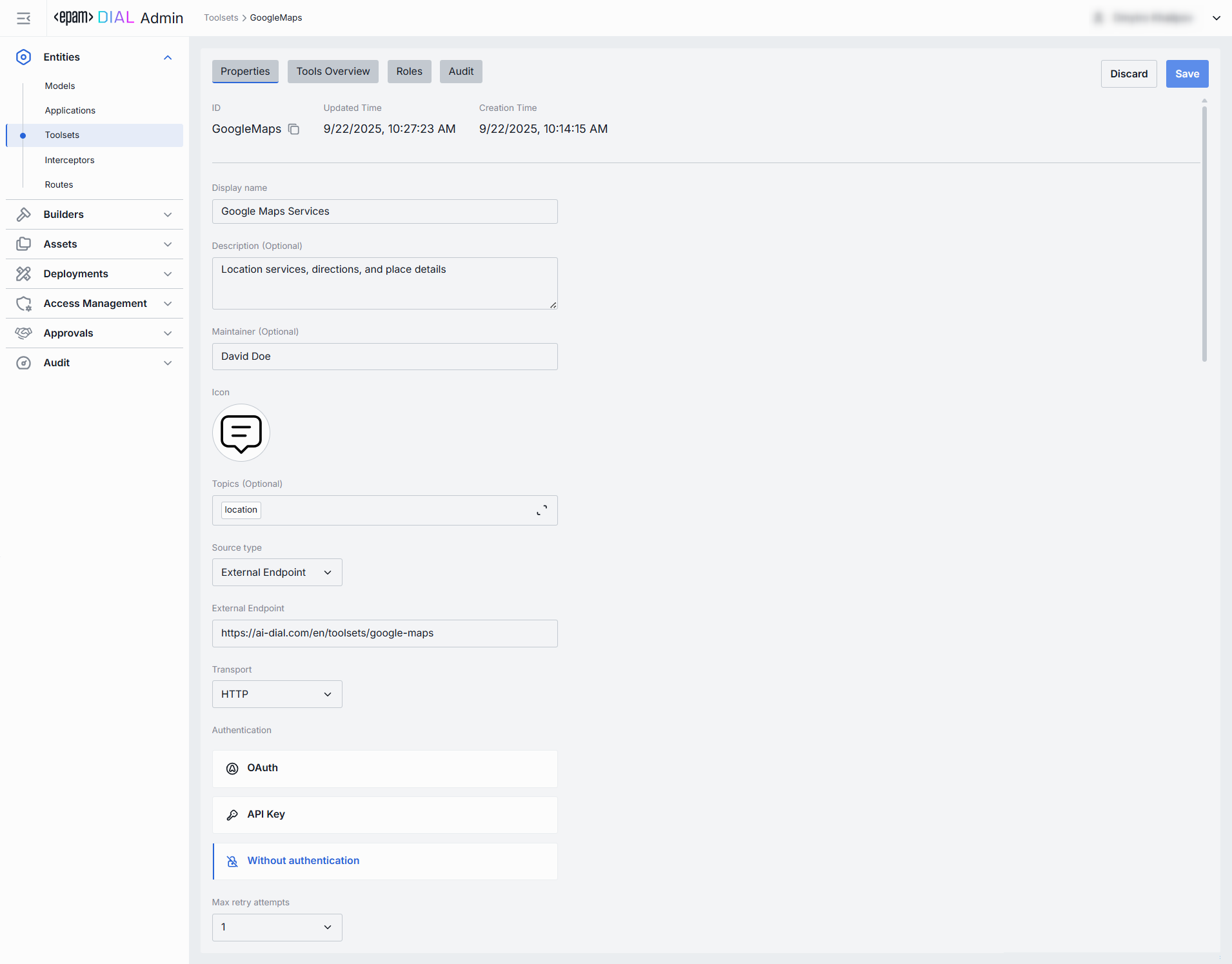
Basic Identification and Information
| Field | Required | Description |
|---|---|---|
| ID | - | This is a unique key under the toolsets section of DIAL Admin. |
| Updated Time | - | Date and time when the toolset's configuration was last updated. |
| Creation Time | - | Date and time when the toolset's configuration was created. |
| Display Name | No | A user-friendly label shown across the UI (e.g. GitHub, Google Maps). |
| Description | No | Free-text note about the this toolset’s purpose, capabilities, or any other relevant details. |
| Maintainer | No | Field used to specify the responsible person overseeing the toolset’s configuration. |
| Icon | No | A logo to visually distinguish toolsets in the UI. |
| Topics | No | A tag that associates a toolsets with one or more topics or categories (e.g. "finance", "support"). |
| Source Type | Yes | The source type of the selected toolset: MCP Container or External Endpoint. |
| External Endpoint | Conditional | The MCP endpoint that a Quick App can call to fetch external data. Applies for External Endpoint deployment source type. |
| Container | Conditional | MCP server container ID. Applies for MCP Container deployment source type. |
| Transport | Yes | A transport supported by MCP server. The available options are: HTTP or SSE. Default: HTTP. Choose SSE for server-sent events when supported. |
| Authentication | Yes | The following toolset authentication options are available: 1. OAuth - authenticate via OAuth 2.0 with an external identity provider. Supports With login and With login & configuration options. 2. API Key - authenticate requests using a key. 3. Without authentication — no authentication enforced, endpoint is publicly accessible. Refer to DIAL Core to learn more about toolset authentication. |
| Max retry attempts | Yes | Number of times DIAL Core will retry a failed call (due to timeouts or 5xx errors). |
Tools Overview
Tools in toolsets are functionalities supported by a corresponding MCP server that can be used to extend the capabilities of your toolset. On this screen, you can find all tools included in the toolset and add more tools.
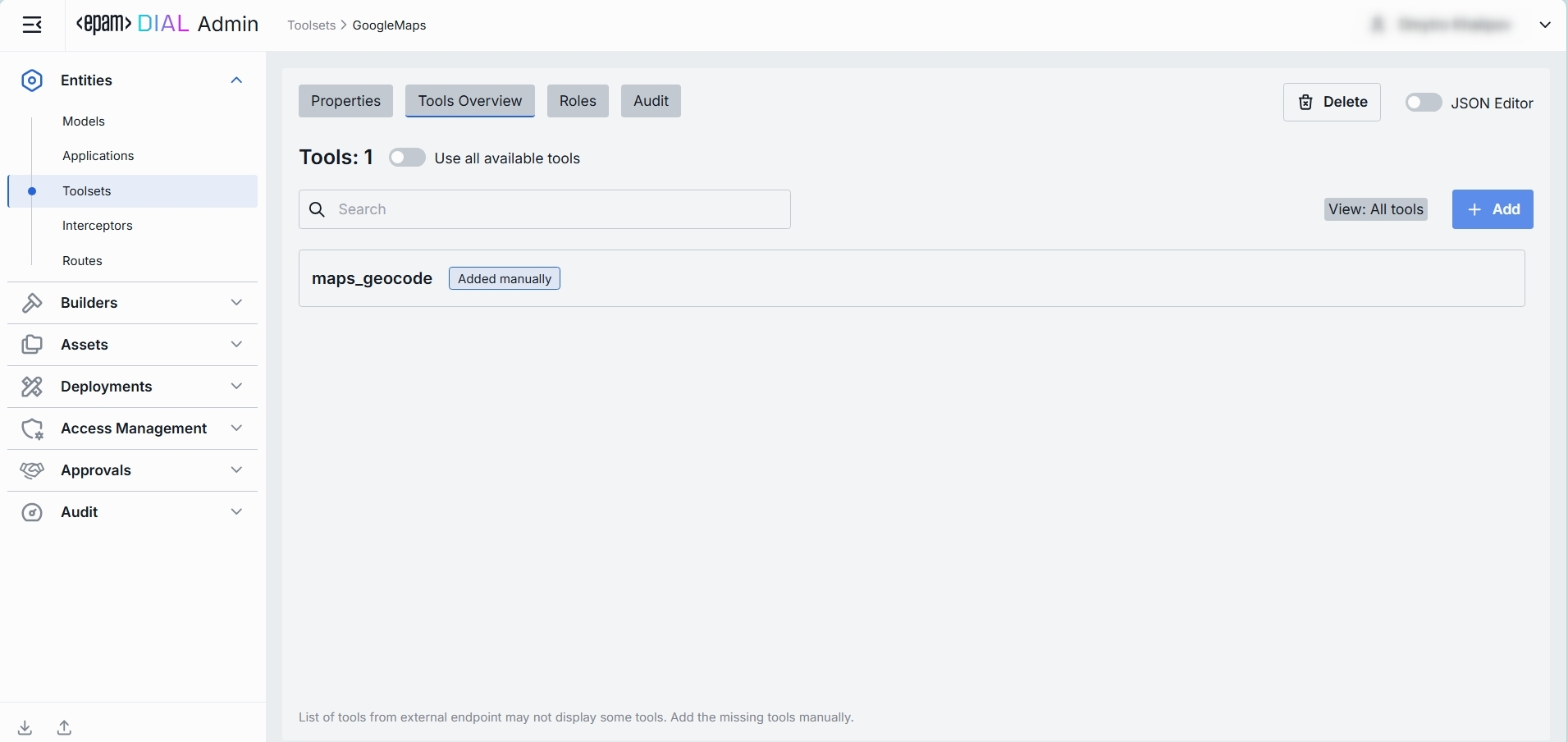
Add
You can add a tool manually only if Use all available tools toggle is Off.
- Click + Add on the top-right.
- Click + Add in the modal and give names to the tools that will be added.
- Add to add tools to the toolset.
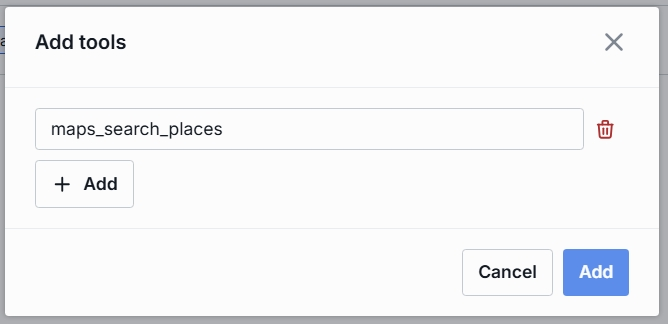
Remove
You can remove a tool only if Use all available tools toggle is Off.
- Hover the tool by the pointer to see Delete button.
- Click Delete to remove a tool.

Roles
You can create and manage roles in the Access Management section.
In the Roles tab, you can define user groups that are authorized to use a specific toolset.
Refer to Access Control to learn more about roles in DIAL.
- Refer to Access & Cost Control to learn more about access control in DIAL.
- Refer to Roles to lean more about roles in DIAL.
- Refer to tutorials to learn how to configure access and limits for JWT and API keys

Roles grid
| Column | Description & Guidance |
|---|---|
| ID | A unique role's identifier. |
| Display Name | A role's name. |
| Description | A user-friendly explanation of the role’s purpose (e.g., "DIAL Prompt Engineering Team"). |
| Actions | Additional role-specific actions: When Make available to specific roles toggle is off - opens the Roles section in a new tab. When Make available to specific roles toggle is on, you can open the Roles section in a new tab or remove the role from the list. |
Role-Specific Access
Use Make available to specific roles toggle to define access to the toolset:
- Off: Toolset is callable by any authenticated user. All existing user roles are in the grid.
- On: Toolset is restricted - only the roles you explicitly add to the grid can invoke it.
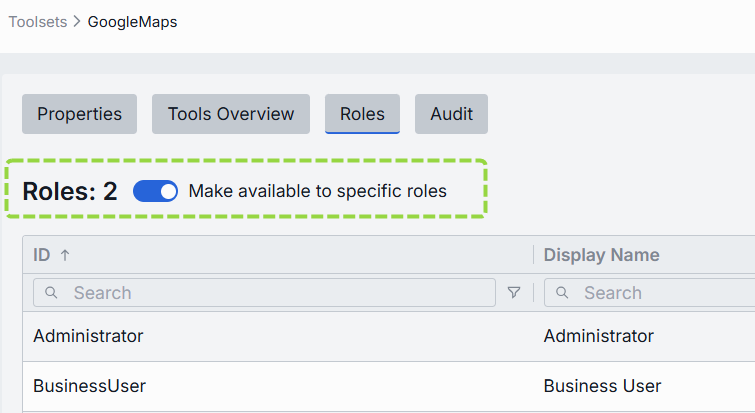
Add
You can add a role only if Make available to specific roles toggle is On.
- Click + Add (top-right of the Roles Grid).
- Select one or more roles in the modal. The list or roles is defined in the Access Management section.
- Confirm to add role(s) to the table.
Remove
You can remove a role only if Make available to specific roles toggle is On.
- Click the actions menu in the role's line.
- Choose Remove in the menu.
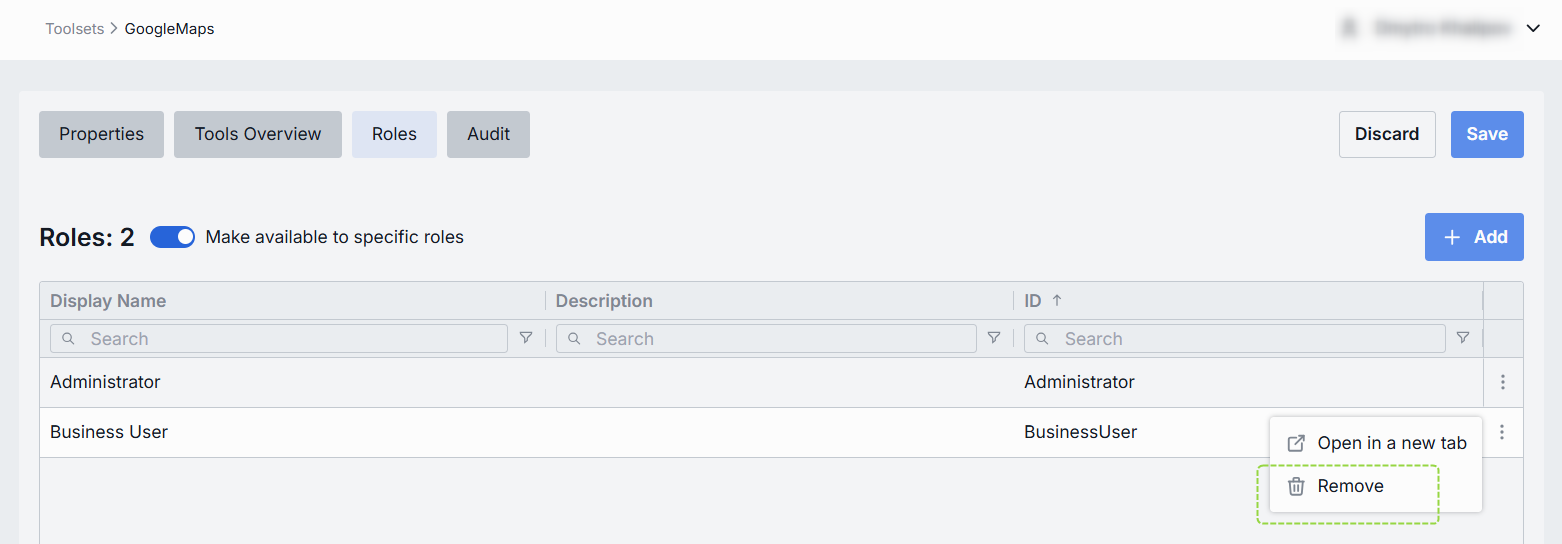
Audit
Activities
The Activities section under the Audit tab of a specific toolset provides detailed visibility into all changes made to that toolset.
This section mimics the functionality available in the global Audit → Activities menu, but is scoped specifically to the selected toolset.
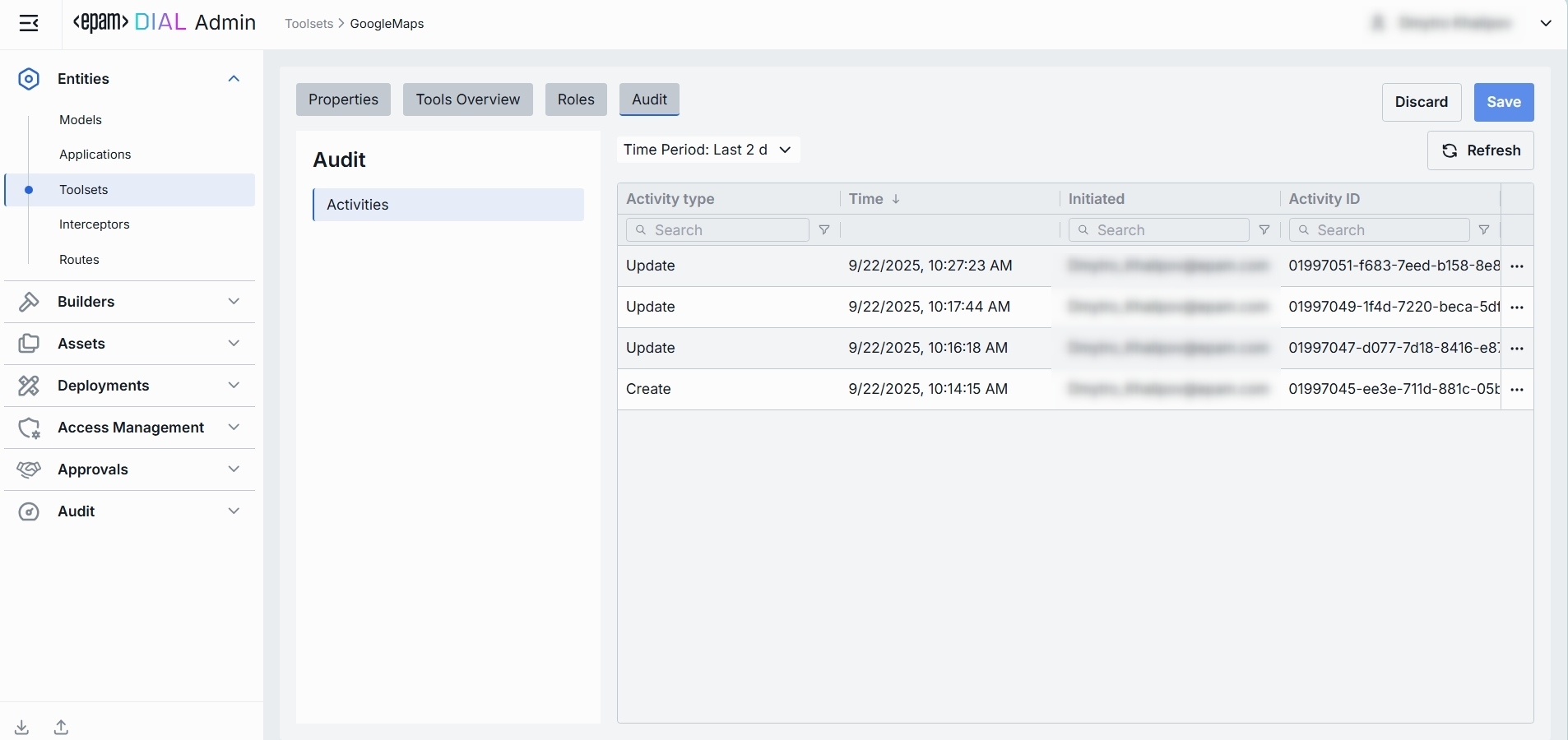
Activities List Table
| Field | Definition |
|---|---|
| Activity type | The type of action performed (e.g., Create, Update, Delete). |
| Time | Timestamp indicating when the activity occurred. |
| Initiated | Email address of the user who performed the activity. |
| Activity ID | A unique identifier for the logged activity, used for tracking and auditing. |
| Actions | Available actions: - View details: Click to open a new screen with activity details. Refer to Activity Details to learn more. - Resource rollback: click to restore a previous version. Refer to Resource Rollback for details. |
Activity Details
The Activity Details view provides a detailed snapshot of a specific change made to a toolset.
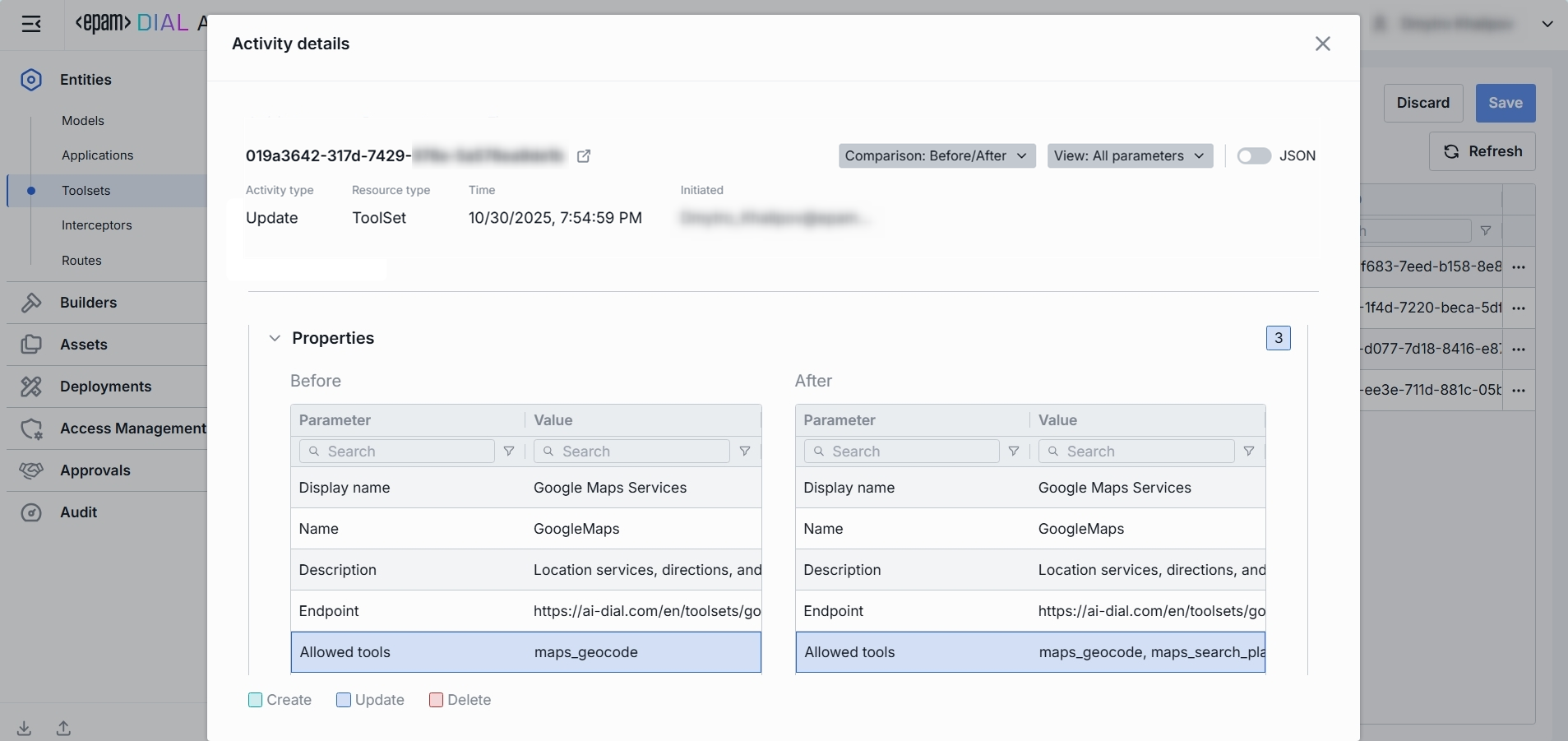
To open Activity Details, click on the three-dot menu (⋮) at the end of a row in the Activities grid and select “View Details”.
| Element/Section | Description |
|---|---|
| Activity type | Type of the change performed (e.g., Update, Create, Delete). |
| Time | Timestamp of the change. |
| Initiated | Identifier of the user who made the change. |
| Activity ID | Unique identifier for the specific activity tracking. |
| Comparison | Dropdown to switch between showing all parameter or changed only. |
| View | Dropdown to switch for selection between Before/After and Before/Current state. |
| Parameters Diff | Side-by-side comparison of toolset fields values before and after the change. Color-coding is used to indicate the operation type (Update, Create, Delete). |
Resource Rollback
Use Resource Rollback to restore the previous version of the selected activity. A rollback leads to generation of a new entry on the audit activity screen.
JSON Editor
Use the JSON Editor toggle to switch between the form-based UI and raw JSON view of the toolset’s configuration. It is useful for advanced scenarios of bulk updates, copy/paste between environments, or tweaking settings not exposed in the form UI—you can switch to the JSON Editor on any toolset configuration page.
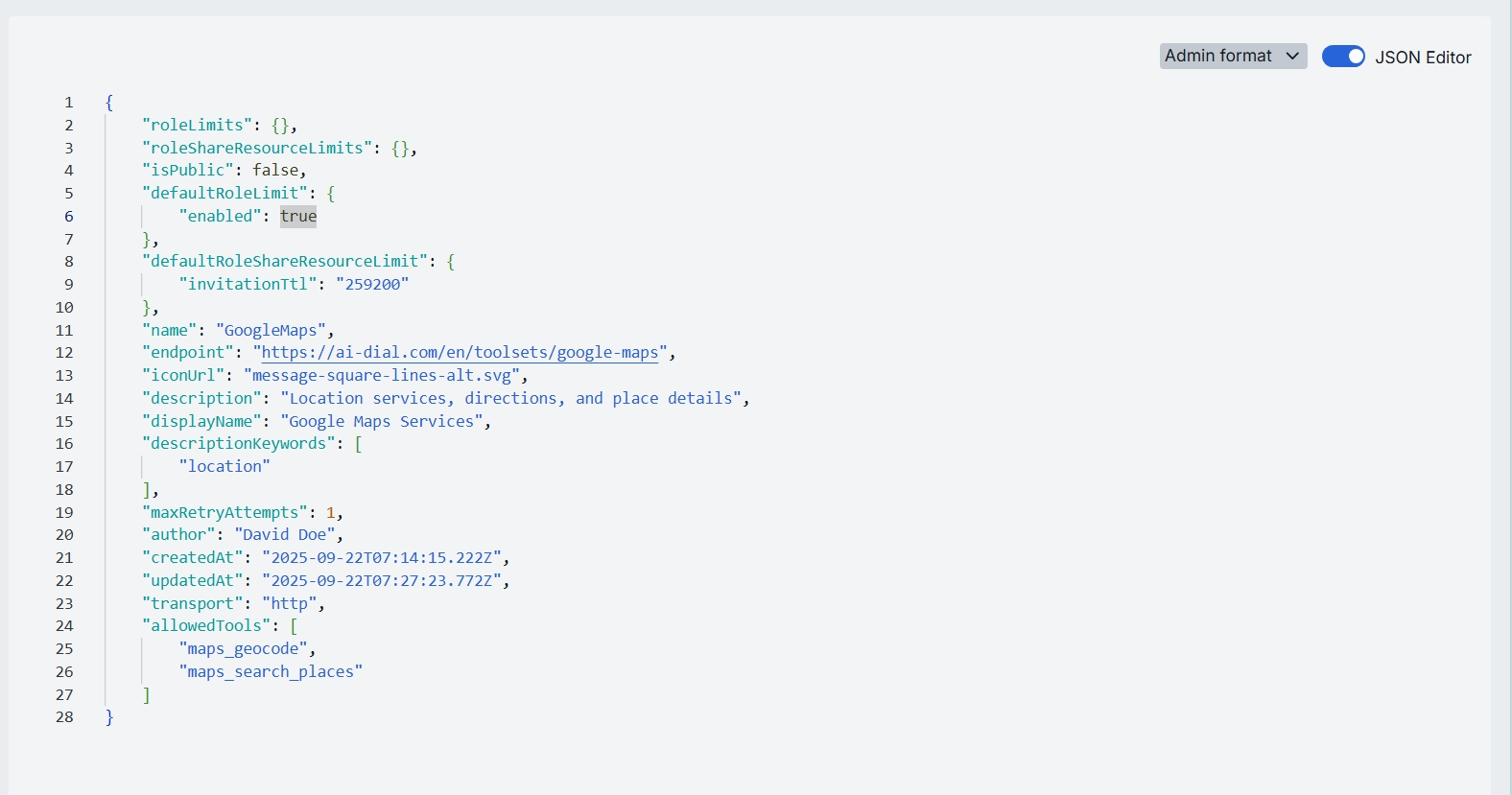
Switching to the JSON Editor
- Navigate to Entities → Toolsets, then select the toolset you want to edit.
- Click the JSON Editor toggle (top-right). The UI reveals the raw JSON.
TIP: You can switch between UI and JSON only if there are no unsaved changes.
Delete
Use the Delete button in the Configuration screen toolbar to permanently remove the selected toolset.