Introduction to DIAL Admin Panel
About
The DIAL Admin Panel provides system administrators a feature-rich, intuitive, and customizable UI to configure, manage, and monitor the DIAL ecosystem.
Admin Panel serves as a powerful UI for administrators. System configurations can be done also by a direct modification of a DIAL Core config.
Watch a video demo.
GitHub Repositories
Admin Panel is licensed under the Apache License 2.0.
It is developed in two separate repositories for frontend and backend components:
Who is Admin
System admin(s) can be defined in DIAL Core static settings in the access.admin.rules. Admin has the following privileges:
- Has
READandWRITEaccess to all public system resources (conversations, prompt, files, toolsets and applications). - Can view, approve and reject publication requests from DIAL users.
- Has access to all DIAL Core API endpoints.
Refer to Access Control to learn more about access control in DIAL and the role of a system administrator.
Admin Panel Sections
- Entities: In this section, you can configure all language models, applications, toolsets, interceptors and routes within the DIAL environment. Go to Entities to learn more.
- Builders: In this section, you can add and configure application runners, model adapters and interceptors. Go to Builders to learn more.
- Assets: In this section, you can view, add, and manage public system resources such as applications, prompts and files. Go to Assets to learn more.
- Access Management: In this section, you can create and manage user groups, roles, API keys, and usage limits to implement access and cost control policy. Go to Access Management to learn more.
- Approvals: In this section, you can view and manage publication requests submitted by DIAL users for applications, files and prompts. Go to Approvals to learn more.
- Audit: In this section, you can monitor real-time system usage, including token consumption, system load, and other telemetry data for performance tracking. Go to Dashboard to learn more.
Home Screen
The Home screen gives you a high-level overview of your environment and fast access to the most important actions and modules.
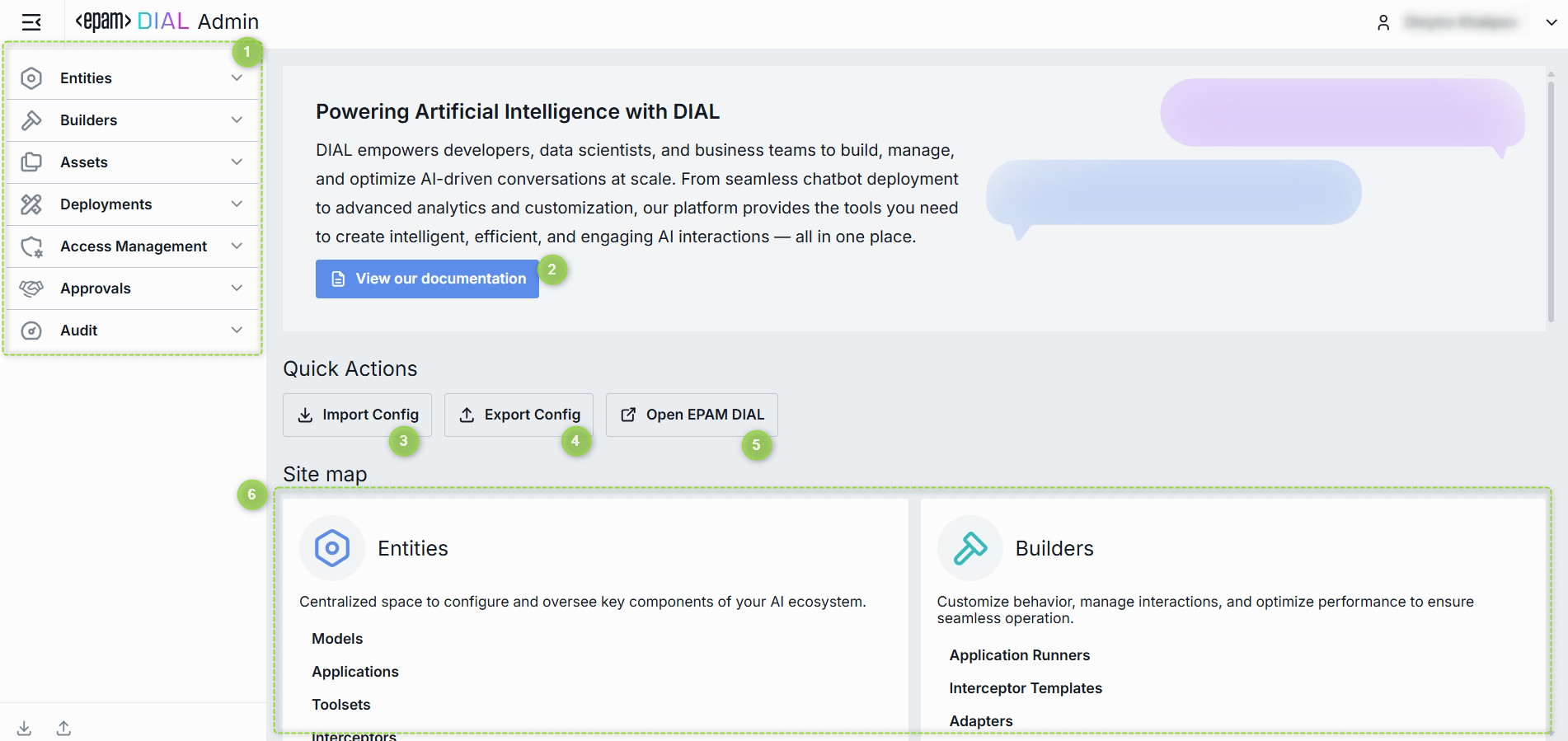
- Sidebar is the main menu available at any page with access to every major DIAL Admin section.
- View our documentation button opens the official DIAL docs in a new tab. It's handy when you need an in-depth reference or look for details.
- Open DIAL button opens https://chat.dialx.ai/ in a new tab, where you can try your apps , prompts, and models live.
- Site map is a visual grid of cards you can use to navigate to a corresponding DIAL Admin section.
Import Config
Use the Import Config button to upload a DIAL Core configuration file. Can be used for migrating between environments or restoring backups.
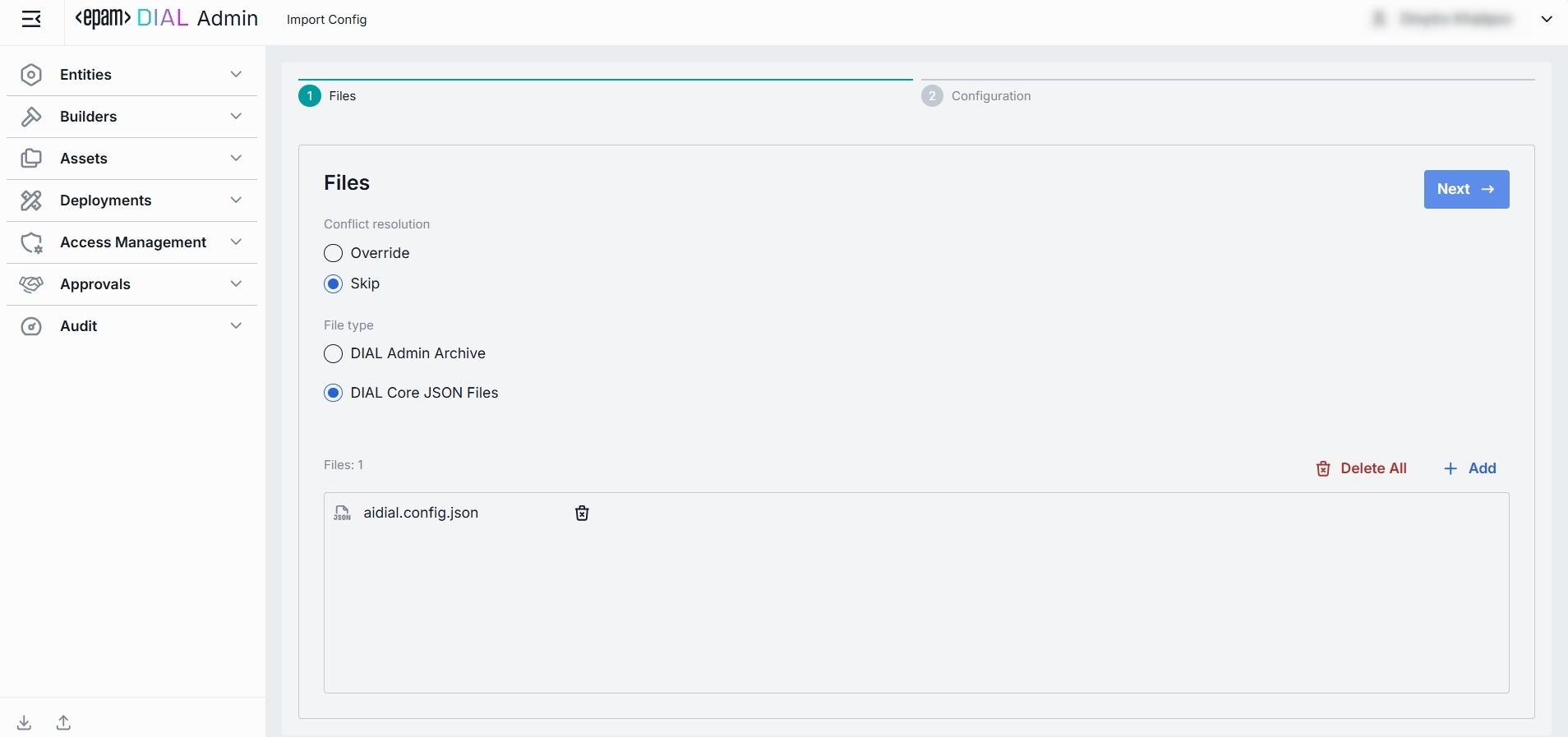
-
File type: Either DIAL Core (.json) or Admin (.zip) format can be selected.
-
Conflict resolution: You can choose between two conflict resolution options:
- Override: During the import process, any artifact in the archive that matches an existing artifact in DIAL by the identifier will override the existing artifact.
- Skip: Any artifact in the archive that matches an existing artifact in DIAL by the identifier will be ignored, and the existing artifact will remain unchanged.
-
Click Next to preview the configuration to be imported:
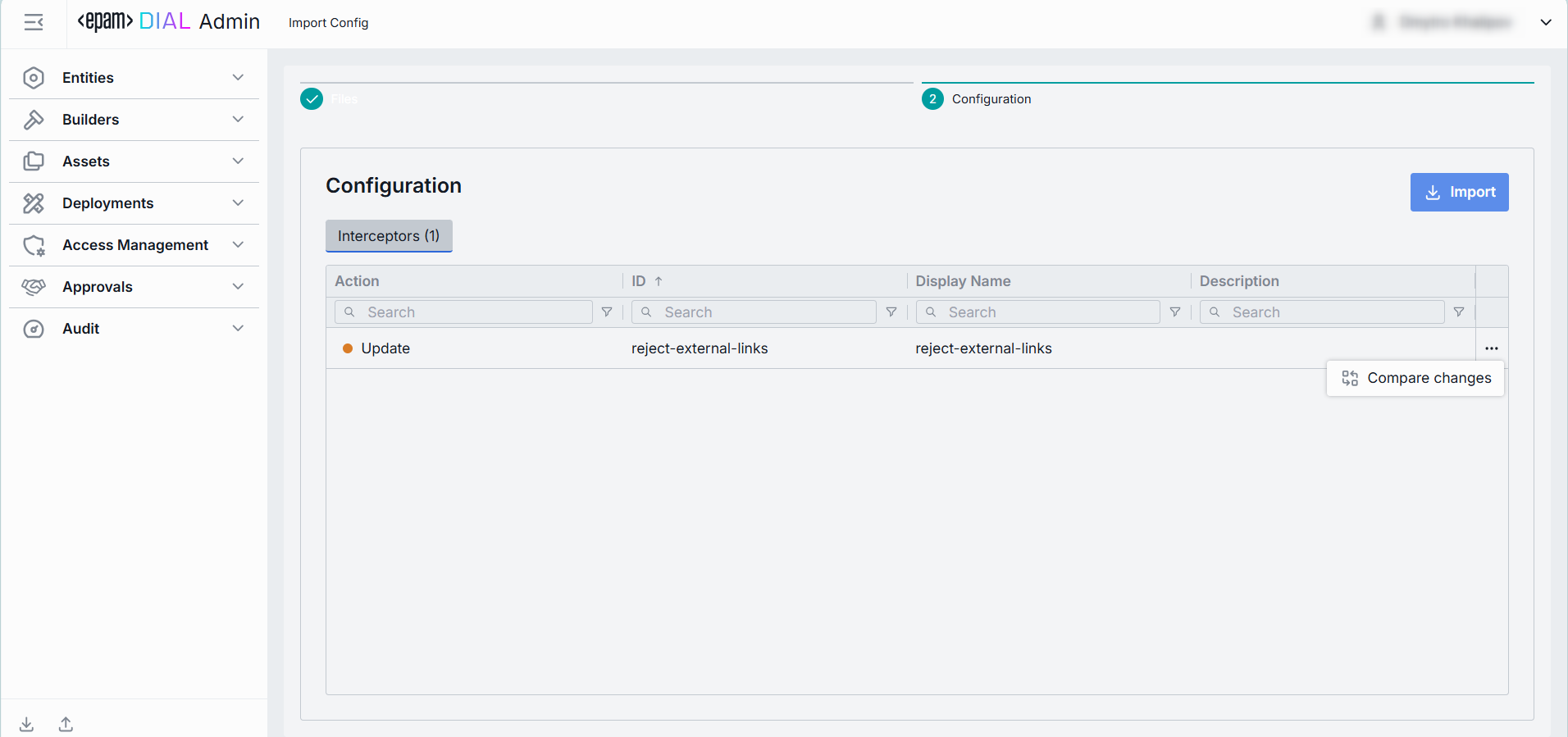
-
Click Compare changes in the artefact row to view the differences between the artefact already in DIAL and the one being imported:
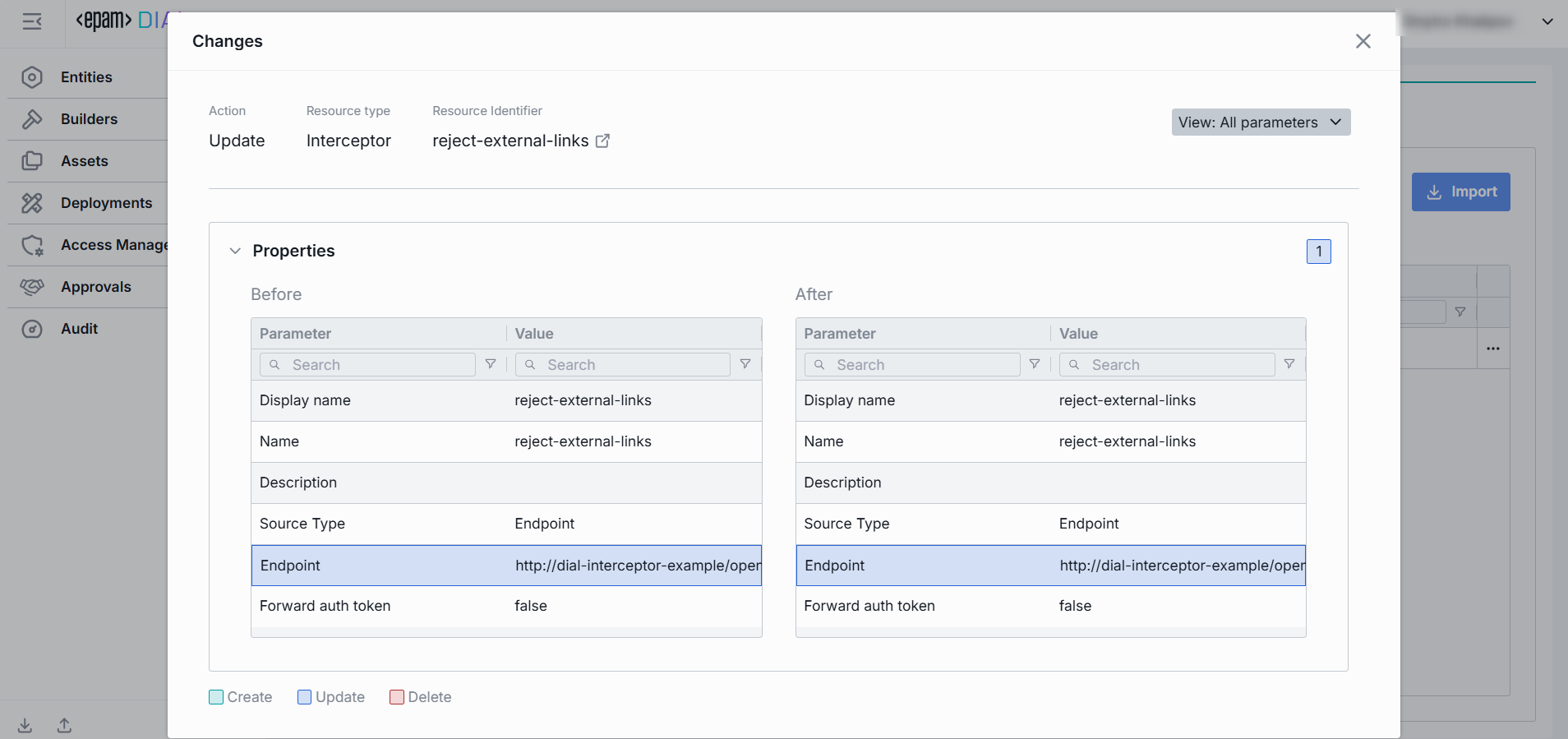
-
Click Import to start the import process.
Export Config
Export Config allows you to download the configuration of the current instance as a file. Great for backups, audit snapshots, or sharing with teammates.
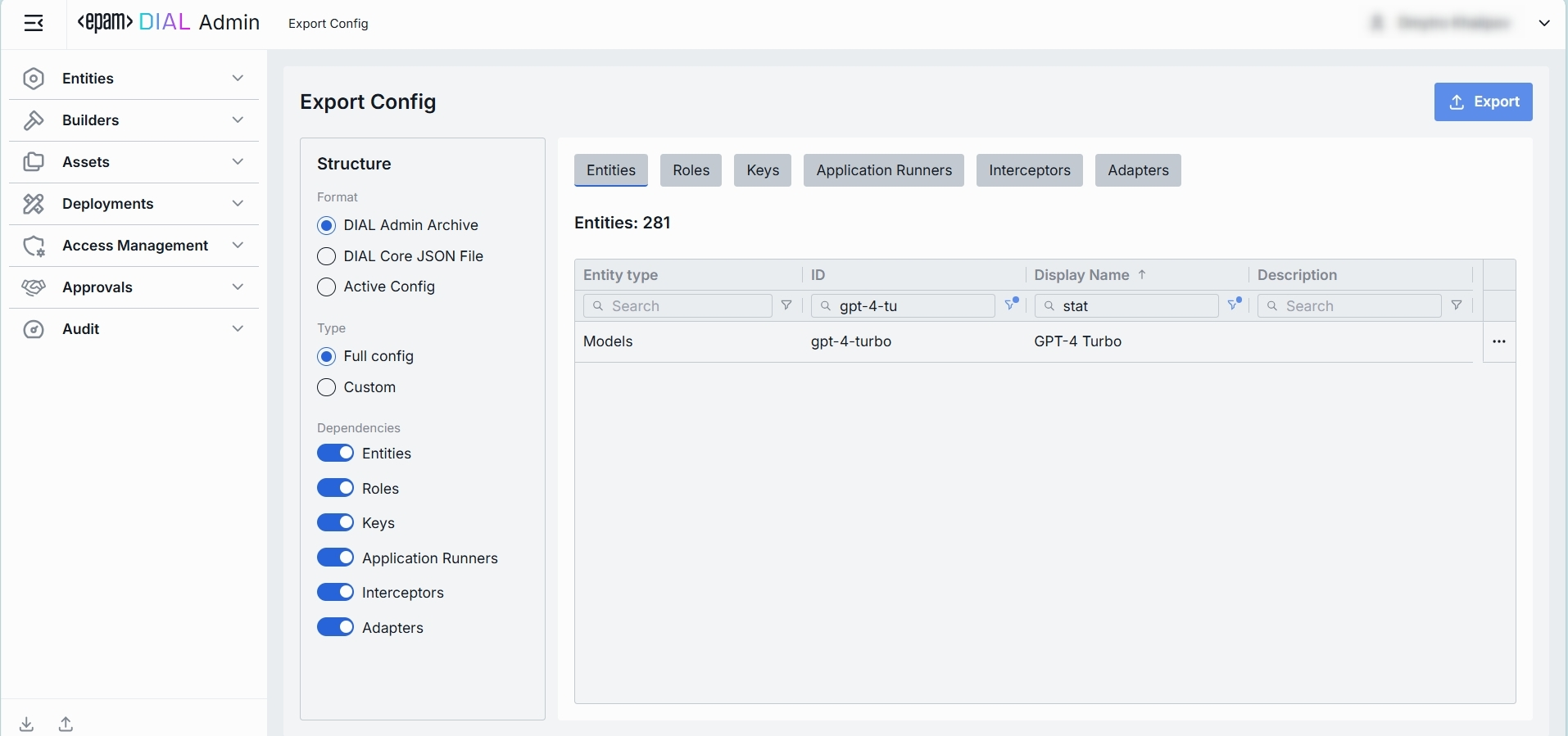
-
One of the following export formats can be selected:
- DIAL Admin Archive —
.ziparchive with the configuration stored as a single.jsonfile. Includes secrets if the Include secrets option is selected. - DIAL Core JSON File — a single
.jsonfile compatible with DIAL Core. Includes secrets if the Include secrets option is selected. - Active Config —
.ziparchive with configuration files and secrets stored separately. Secrets are always included.
- DIAL Admin Archive —
-
Config can be exported partially (user-selected artefacts) or in full.
- For a partial export, select the specific artefacts to include.
-
Dependencies can be included or ignored for Models, Applications, Roles, and Keys.
- Include dependencies adds all referenced items required by the selected artefacts.
- Ignore dependencies exports only the items you explicitly select.
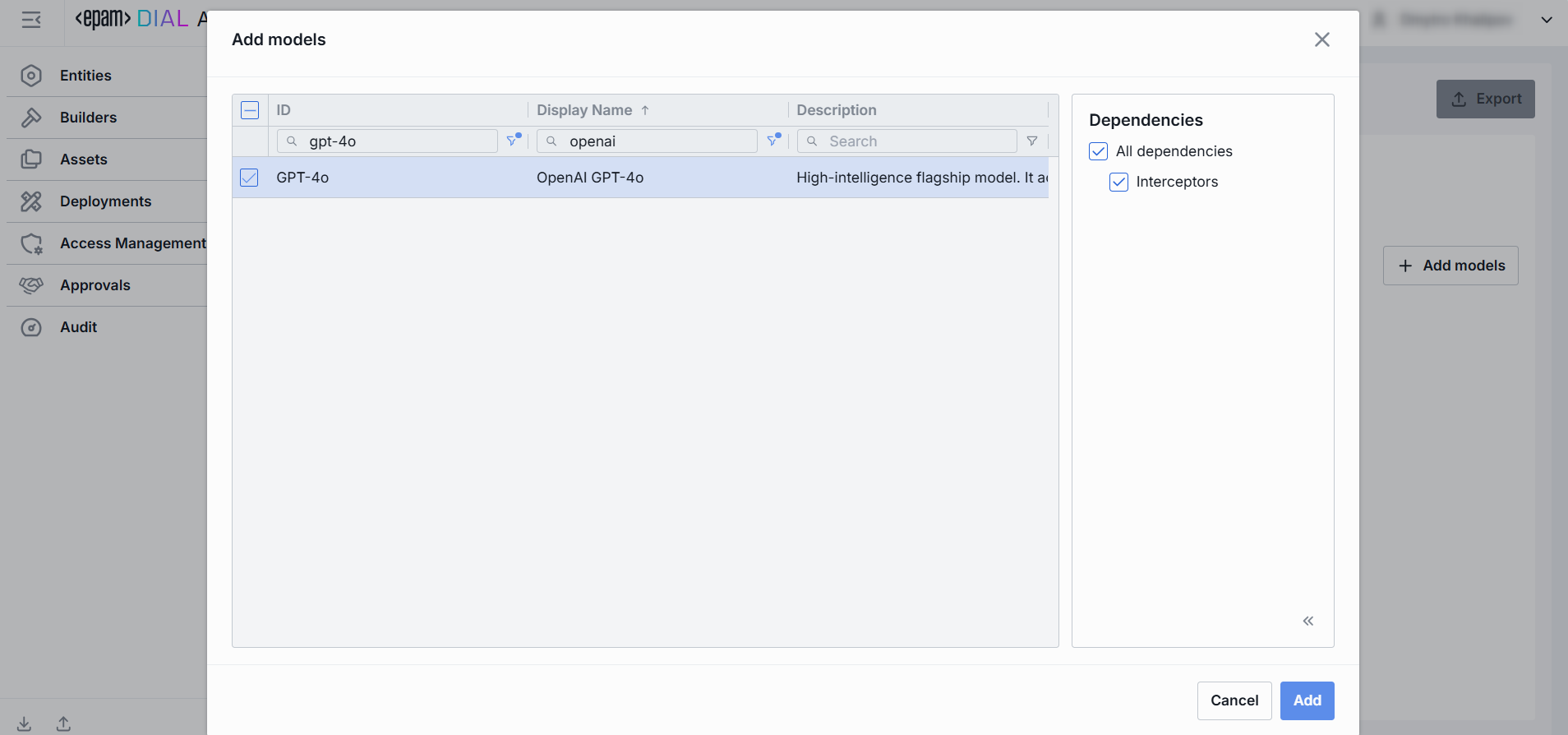
-
Click Export to open up the Export File Preview screen, where you can:
- Preview your selections and any included dependencies.
- Review the artefacts and confirm the export.

User Settings
Click your avatar (or name) in the top-right corner of the header to reveal the profile menu. Here, you can personalize your DIAL Admin experience and manage your session.
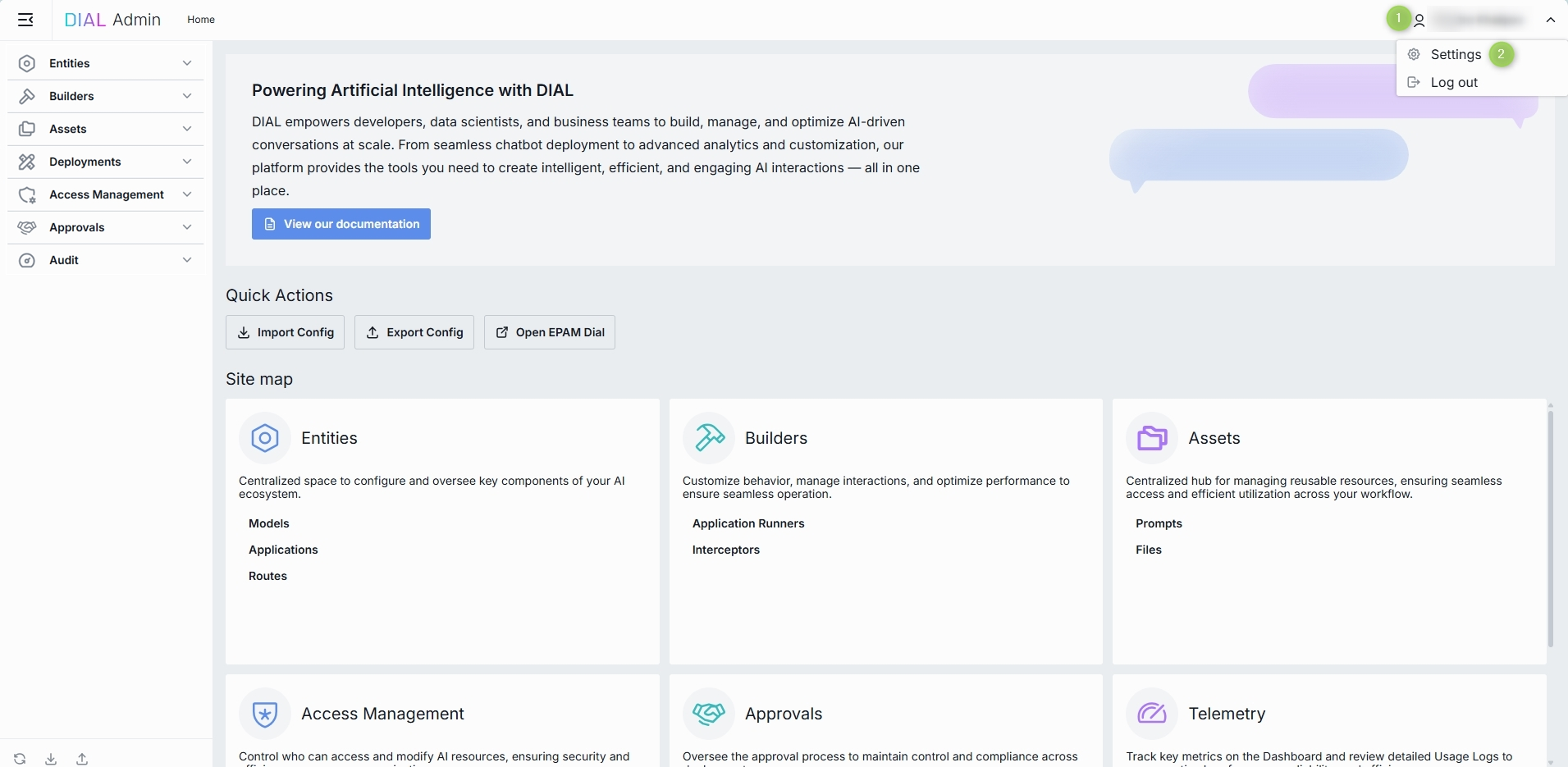
Profile Menu Options
| Option | Description |
|---|---|
| Settings | Opens the User Settings modal where you can adjust personal preferences. Here you can choose a UI theme. |
| Log out | Ends your session and returns you to the login screen. |