Keys
About API Keys
DIAL Core uses API keys to manage access of external applications for resources in DIAL.
- Refer to Access Control to learn more about access control in DIAL.
- Refer to Tutorials to learn how to configure access and usage control for API keys.
Keys Main Screen
On the main screen you can see all existing API keys with their details.
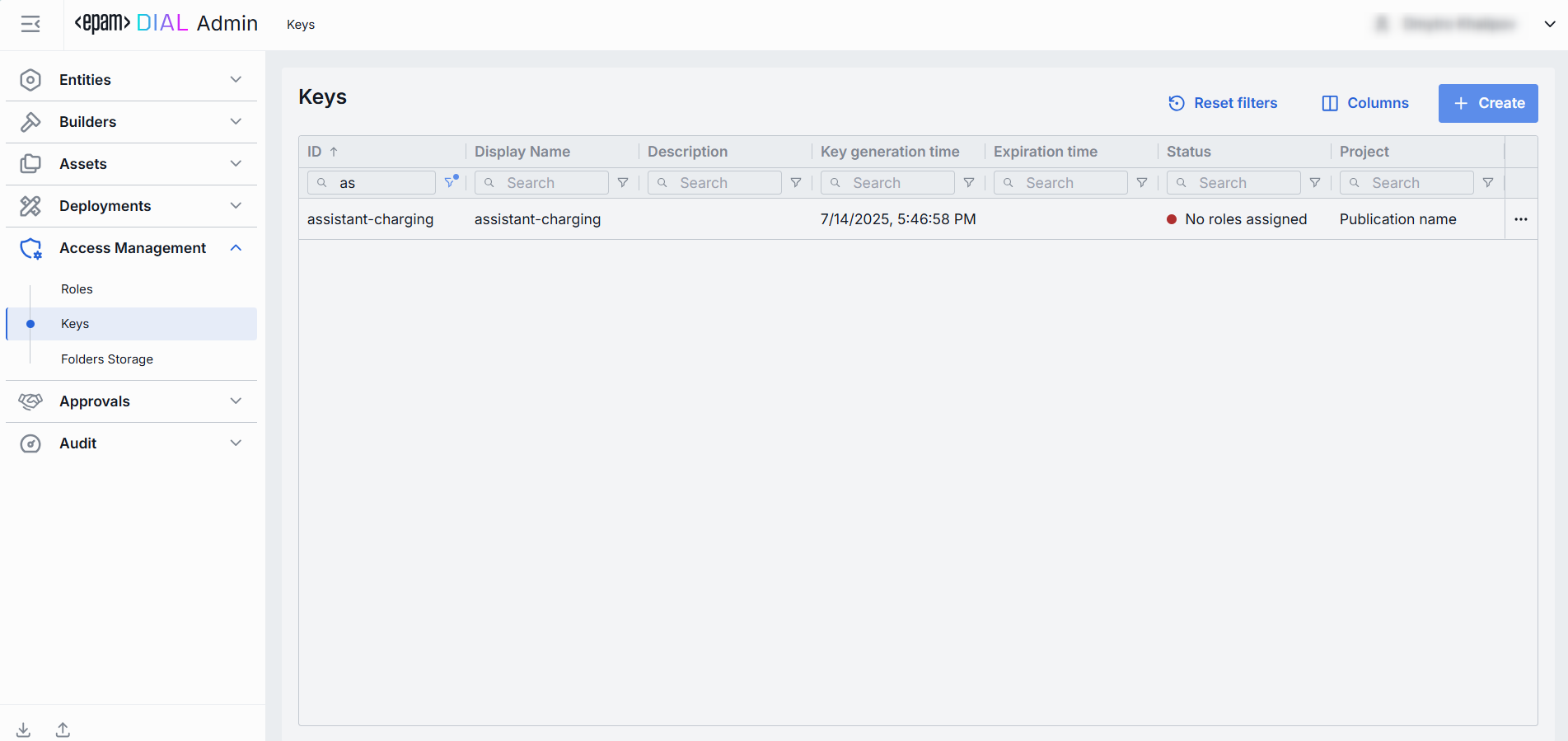
Keys Grid
TIP: Use the Columns selector to customize which columns are visible in the grid.
| Column | Definition |
|---|---|
| ID | A unique key under the Keys section of DIAL Admin. |
| Display Name | A user-friendly name of the Key. |
| Description | Optional notes explaining the key’s purpose, owner/team, or special instructions. |
| Key generation time | A key's creation timestamp. Useful for auditing and correlating the key's usage with system changes or deployments. |
| Expiration time | A key's expiration timestamp. Setting expirations enforces regular key rotation. |
| Status | The current state of the key. |
| Project | The name of the project the key is associated with. |
| Updated time | Timestamp of the latest change. |
| Creation time | Date and time when the key artefact was created in DIAL. |
| Project contact point | Email of the responsible person or group. |
| Secured | Indication if it is secured API key. |
Create Keys
Follow these steps to create a new API key:
-
Click Create to invoke the Create Key modal.
-
In the modal, specify the following parameters for the new key:
Field Required Description & Use Cases ID Yes A unique key under the Keys section of DIAL Admin. Click Generate to automatically create unique GUID. Display Name Yes A user-friendly name of the Key. Description No An optional free-form text.
Use to document the key’s purpose, owner team, or usage context.Project Yes Logical project or department grouping (e.g. "AnalyticsTeam").
Helps organize keys and apply cost/usage reporting by project.Key value Yes The actual secret string used for authentication.
Initially hidden; click 👁️ to reveal.
Press Generate to have its value automatically generated in GUID format.Validity Period Yes A key's expiration time period. Use to enforce credential rotation and retirement. -
Once all required fields are filled, click Create. The dialog closes and the new key configuration screen is opened. A new key entry will appear immediately in the listing once created.
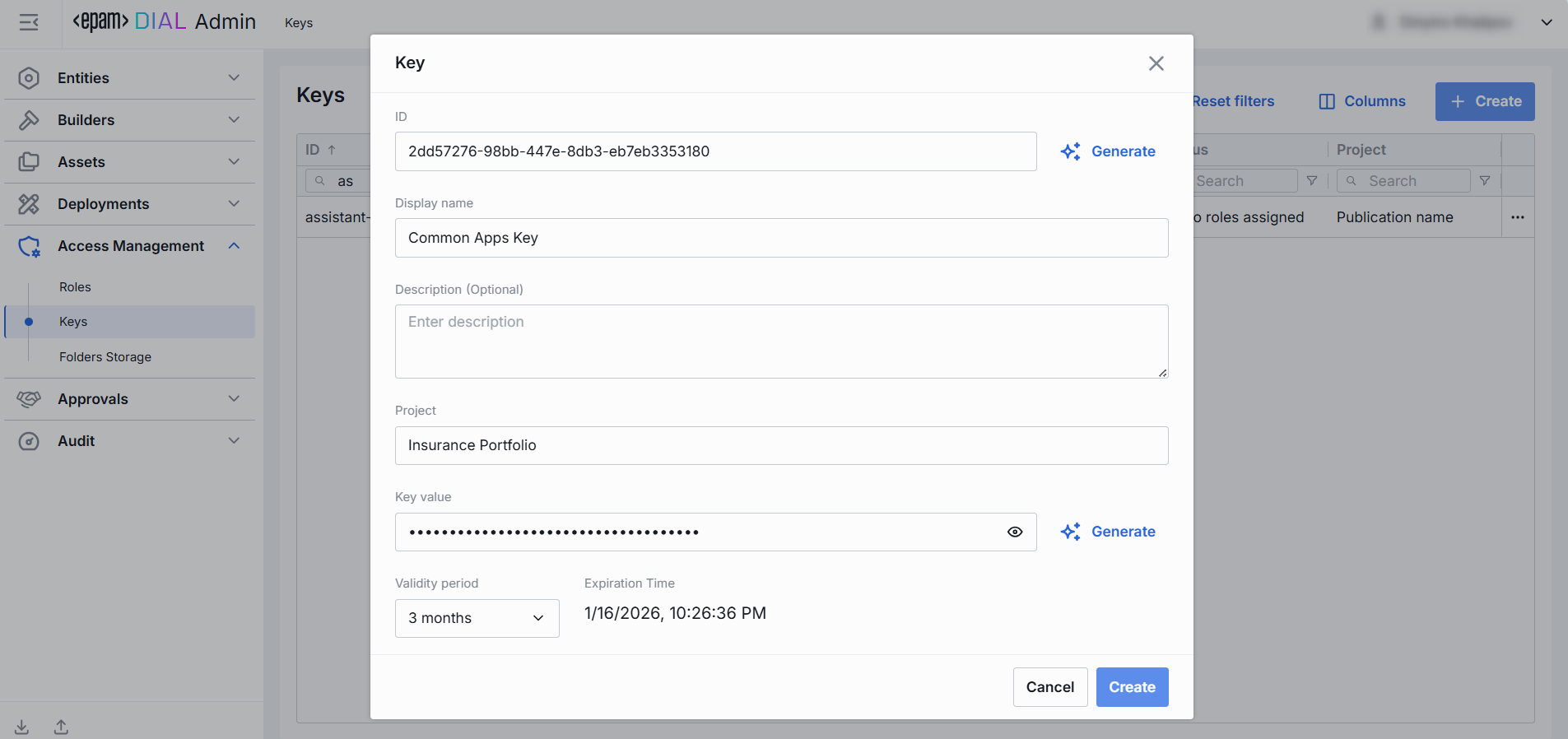
Key Configuration
Click any API key to display the configuration screen.
Keys Rotation
Use Rotation to refresh an existing API key.
- Click any API key to invoke the configuration screen
- Click Rotate.
- Paste or auto-generate a new secret in the Key value field.
- Pick the Validity period. The default expiration period is three months.
- Click Rotate to apply the changes.
Properties
In the Properties tab, you can view metadata and manage the selected settings for a specific API key.

| Field | Required | Description & Use Cases |
|---|---|---|
| ID | - | A unique key under the Keys section of DIAL Admin. |
| Creation Time | - | Date and time when the key artefact was created in DIAL. |
| Key Generation Time | - | Date and time when the actual key value was last modified. |
| Expiration Time | - | Date and time when the key is expiring. |
| Status | - | Indicates whether the key is valid or not. |
| Display Name | Yes | A user-friendly identifier of a key. Use meaningful names to tie keys back to projects, environments, or teams. |
| Description | No | A free-form text. Use to document the key’s purpose, owner team, or usage context (e.g. "Used by QH Data Ingestion pipeline"). |
| Project | Yes | Logical project or department grouping (e.g. "QH", "AnalyticsTeam"). Helps organize keys and apply cost/usage reporting by project. |
| Project contact point | No | Email of the responsible person or group. |
| Key value | Yes | The actual secret string used for authentication. Initially hidden - click 👁️ to reveal. Press Copy to copy it to clipboard. |
| Secured | Yes | Toggle to make the key a secured API key. |
Roles
API keys must be associated with a specific role in DIAL Core to be valid. Roles give access to specific DIAL resources and can impose usage and cost limits.
In the Roles tab, you can associate the selected API key with existing roles.
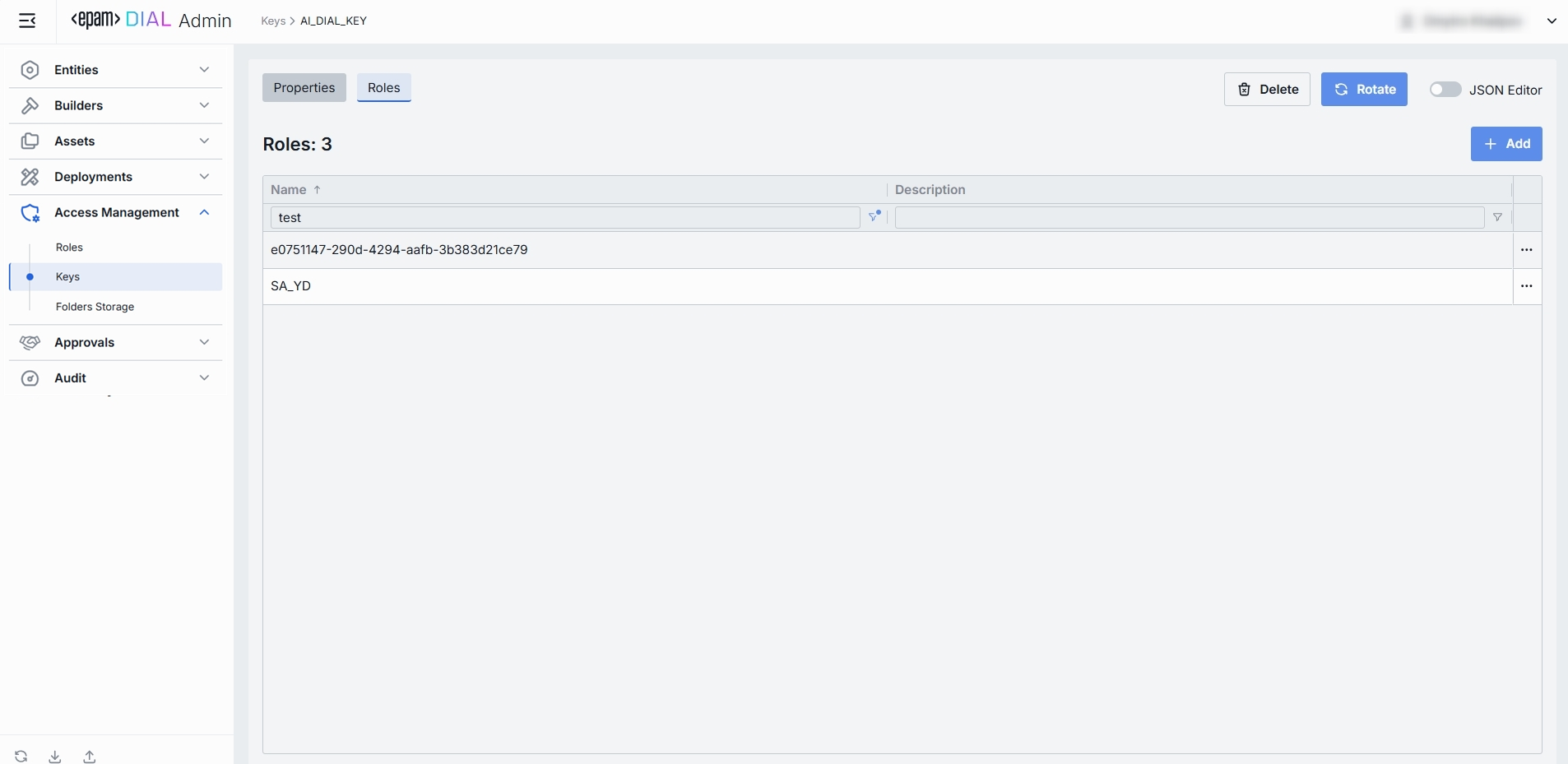
| Column | Description |
|---|---|
| Name | A unique identifier of the role. |
| Description | User-friendly summary of the Role’s purpose. |
Add
To associate one or more roles with the selected API key:
- Click + Add (top-right of the Roles Grid).
- Select one or more roles in the modal window. Roles are defined in the Access Management → Roles section.
- Confirm to insert them into the table.
Remove
Use to stop associating API keys with roles.
-
Click the actions menu in the role's line.
-
Choose Remove in the menu.

To delete a role, go to the Access Management → Roles section.
JSON Editor
For advanced scenarios of bulk updates, copy/paste between environments, or tweaking settings not exposed in the form UI—you can switch to the JSON Editor in any key's configuration page.

Switching to the JSON Editor
- Navigate to Access Management → Keys, then select the key you want to edit.
- Click the JSON Editor toggle (top-right). The UI reveals the raw JSON.
TIP: You can switch between UI and JSON only if there are no unsaved changes.
Delete
Click Delete on the main screen to permanently remove the selected key.
Note: All related entities (applications, models, routes) bound to the deleted API key will fail.